
Google has just added to Chrome a long-expected feature that enables you to strip web pages from all distracting elements. It’s still an experimental feature – you have to enable it manually.
One of the biggest disadvantages of using Google Chrome browser on a Mac computer is a lack of a feature that lets users easily turn any webpage into a clean mode.
It’s something Safari has for over five years already – it’s called Reader View. There are also a few Chrome extensions that do exactly the same.
Why is a clean reader mode so helpful? It removes from a webpage all elements that are not the content of the very article. After you turn on the reader view, you won’t see sidebars, menus, social media buttons, related posts, and – most importantly – ads.
The feature helps you get to the beginning of the article right away, helping you focus on what you are reading.
Eventually, a clean reader feature is available in the latest update of Chrome – version 75. It’s called Reader Mode. It’s not a default feature, and it may take Google quite a long time to bring it to the “View” menu or give it a memorable keyword shortcut.
Why is Google so slow in adding Reader Mode to Chrome? Because the purpose of a clean reader feature is to remove all extra elements from the webpage – including ads (read: Google ads).
How to enable Reader Mode in Chrome browser on a Mac computer
1. Make sure your Chrome is updated to version 75
Even if you have set up the browser to automatically update to the latest version, you may want to check out if it’s already installed.
To do so, click on “Chrome” next to Apple logo in the menu bar, and then select “About Google Chrome” from a drop-down menu.

If you see a blue check mark, a text “Google Chrome is up to date,” and below “Version 75.0…,” it means your browser is ready for Reader Mode.

If you are still using version 74, make a manual update by clicking on a blue button, and restart the browser.
2. Enable Reader Mode in experimental settings
As I mentioned above, Reader Mode was added to Chrome’s experimental features, and you have to enable it manually by going to the “flags” section.
To do so, type in the Chrome’s address bar:
chrome://flags
Then, in a search box, type “reader.” A feature “Enable Reader Mode” should appear on the top of the list.

In a drop-down menu to the right, change “Disabled” to “Enabled,” and click on a blue button “Relaunch Now” in the bottom right corner.

Optionally, you can type in the address bar:
chrome://flags/#enable-reader-mode
How to use Reader Mode in a Chrome for Mac
Once the flag is enabled, you can turn every webpage you visit into a reader-friendly version by clicking on the three-dot menu on the right side of the address bar and selecting “Distill Page” from a list.

The page after being distilled from all distracting elements – such as sidebars, menus, pop-up windows, and ads – shows nothing more than a content of the main article.
The text is displayed in a sans serif Roboto font, and the content width is pretty narrow.
A website in Reader Mode on Chrome for Mac

A regular version of the website

Compared to clean reader Chrome extensions, such as Mercury Reader or Safari’s Reader View, there is no way to adjust the settings (change the font face and font size; switch the theme).
However, you can use the browser’s default zoom option to increase font size:
- Use keyboard shortcut “Command” and “+” or
- Click on the tree-dot menu on the right side of the address bar, and select “+” next to “Zoom” feature

To come back to a regular version of the site, click on the left arrow on the left side of the address bar.
Keep exploring. Here are more tips:
[ef-archive number=5 tag=”tips”]

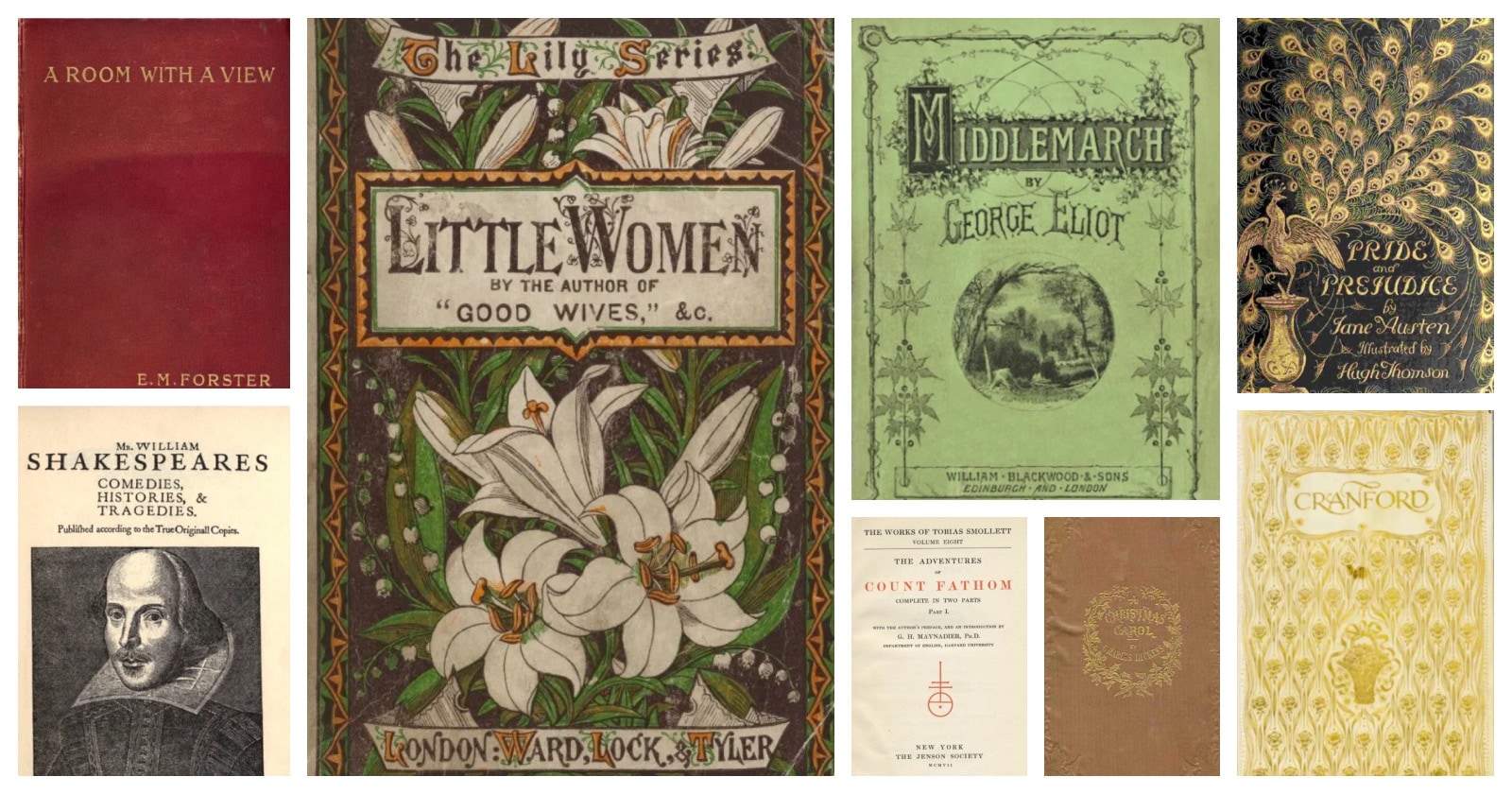
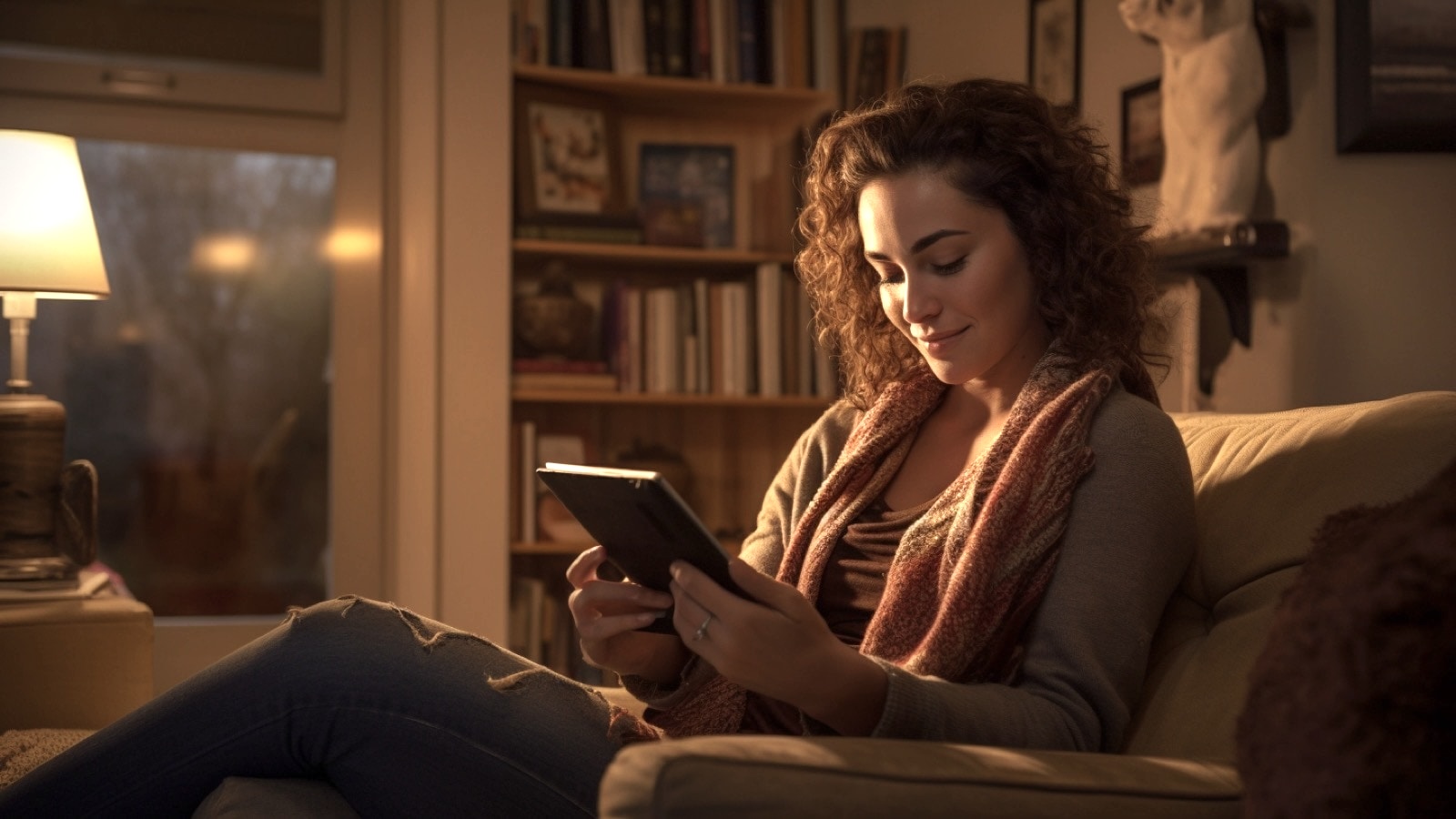
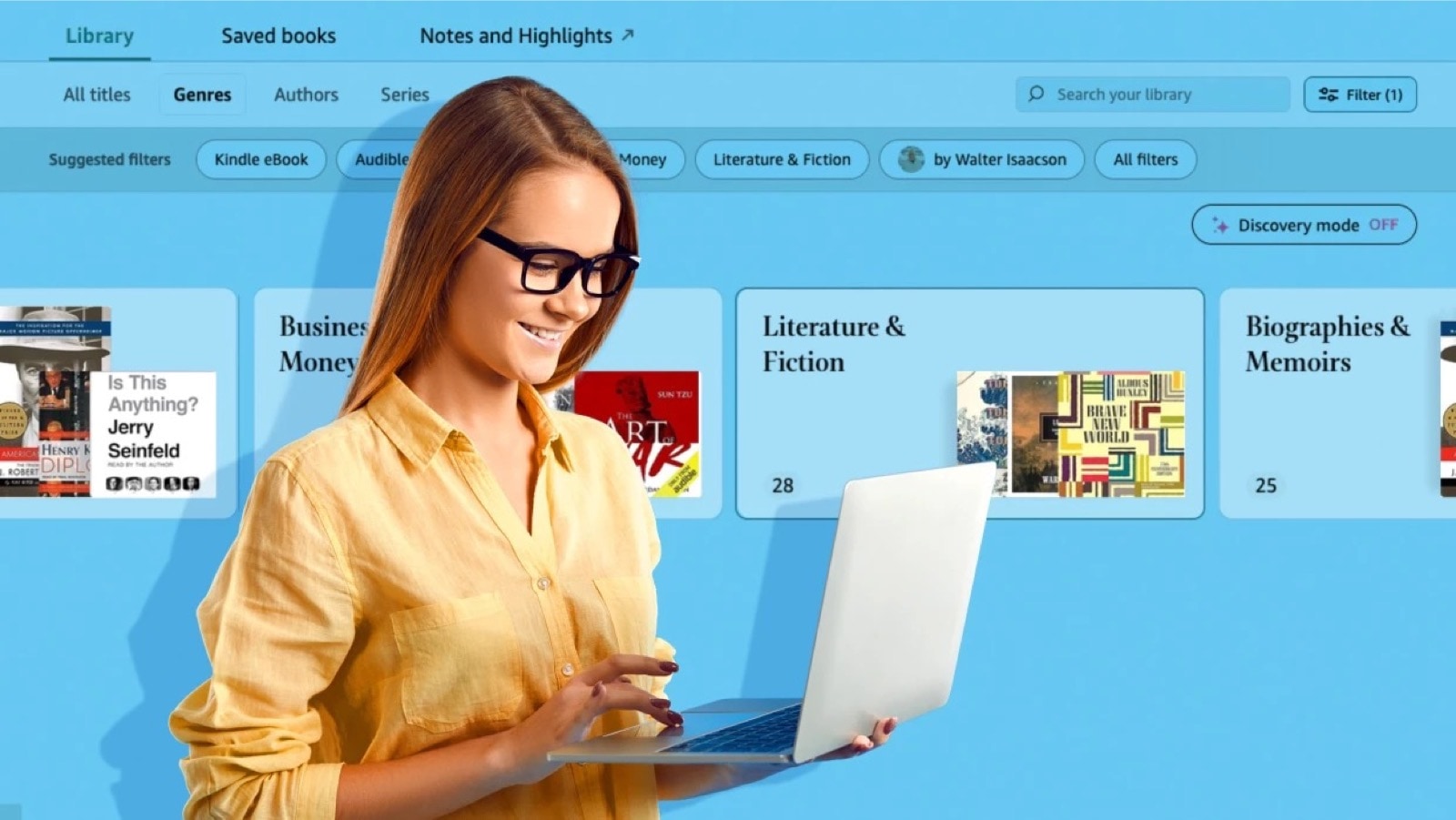
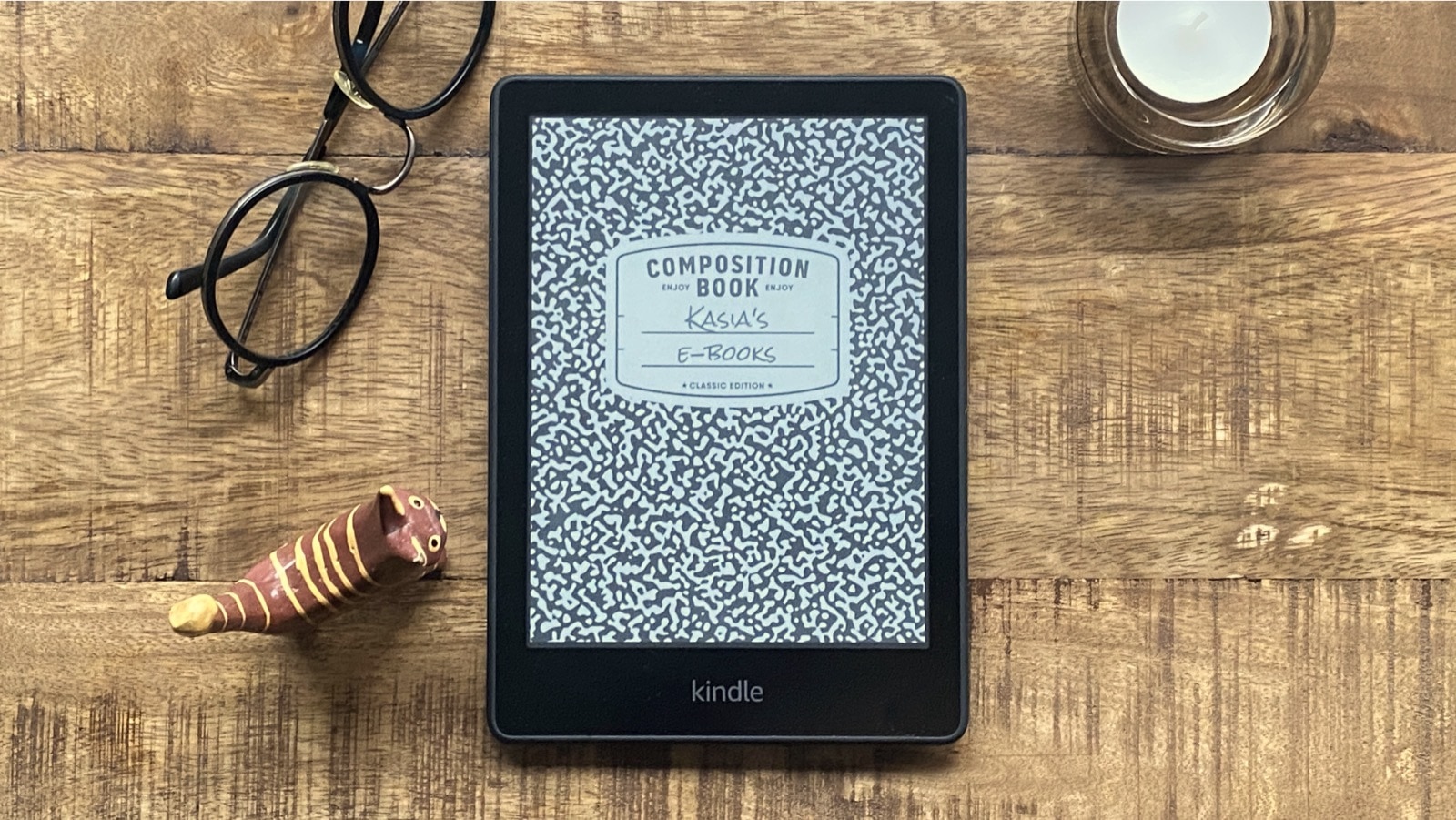



Leave a Reply