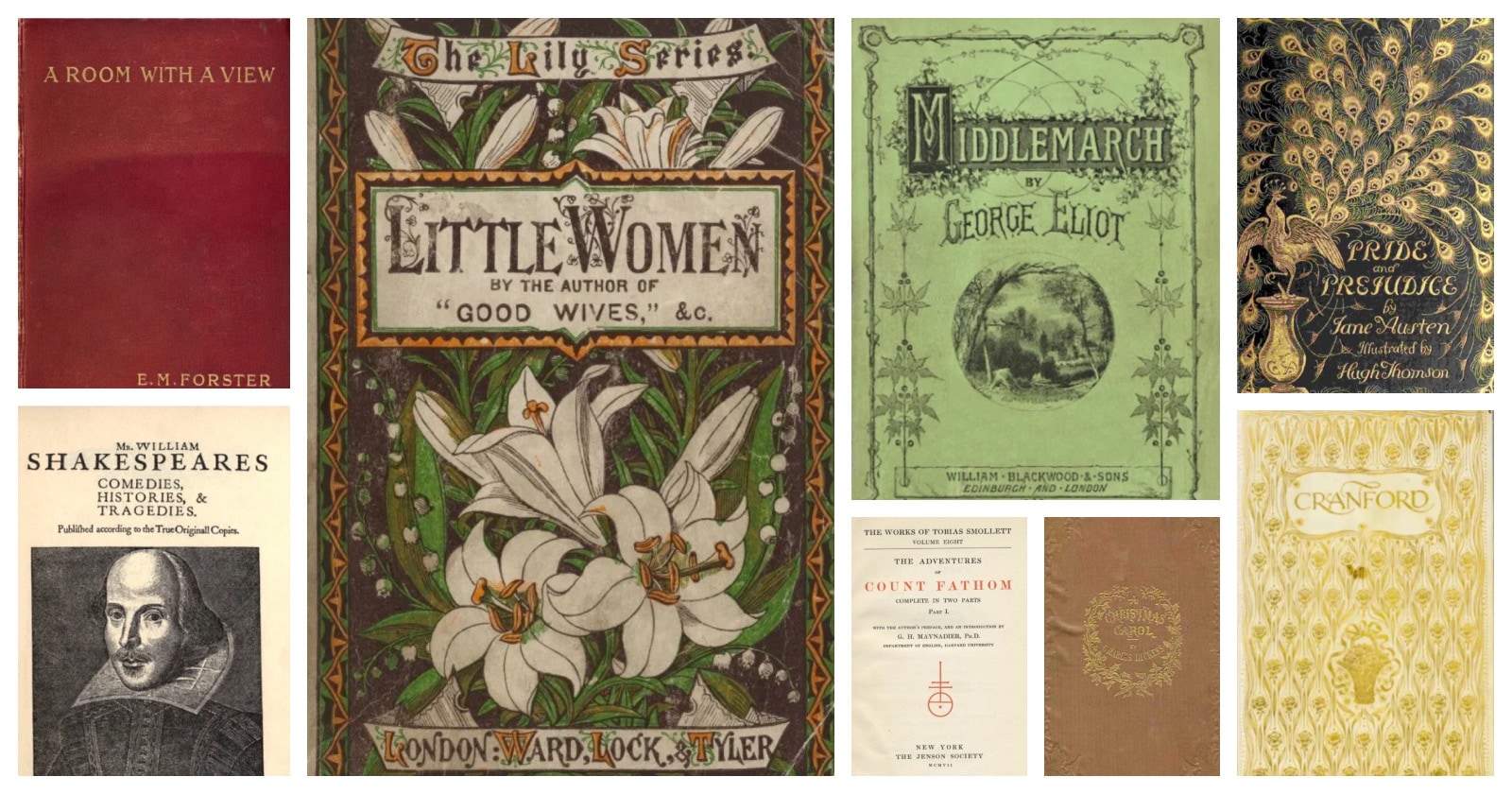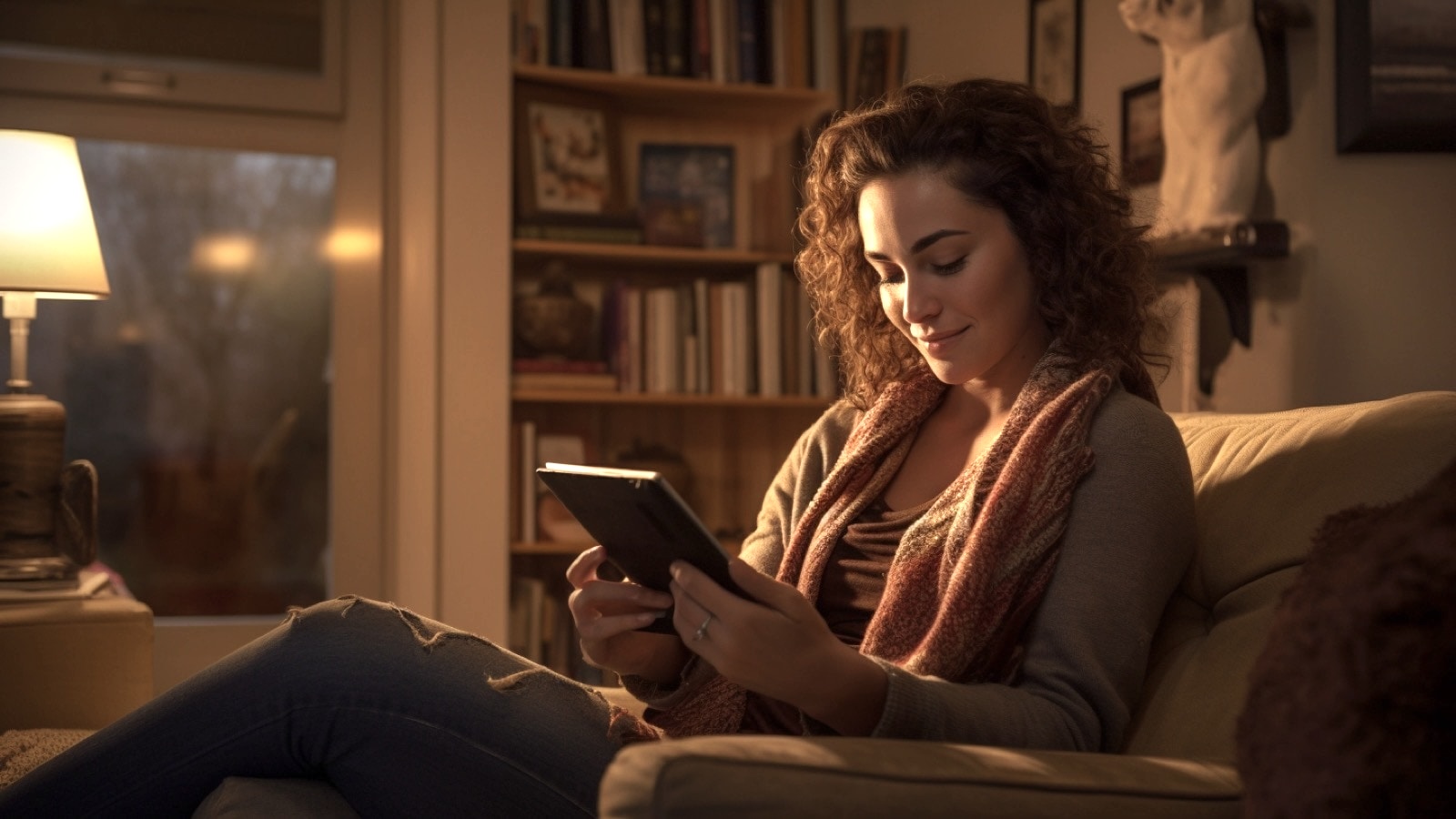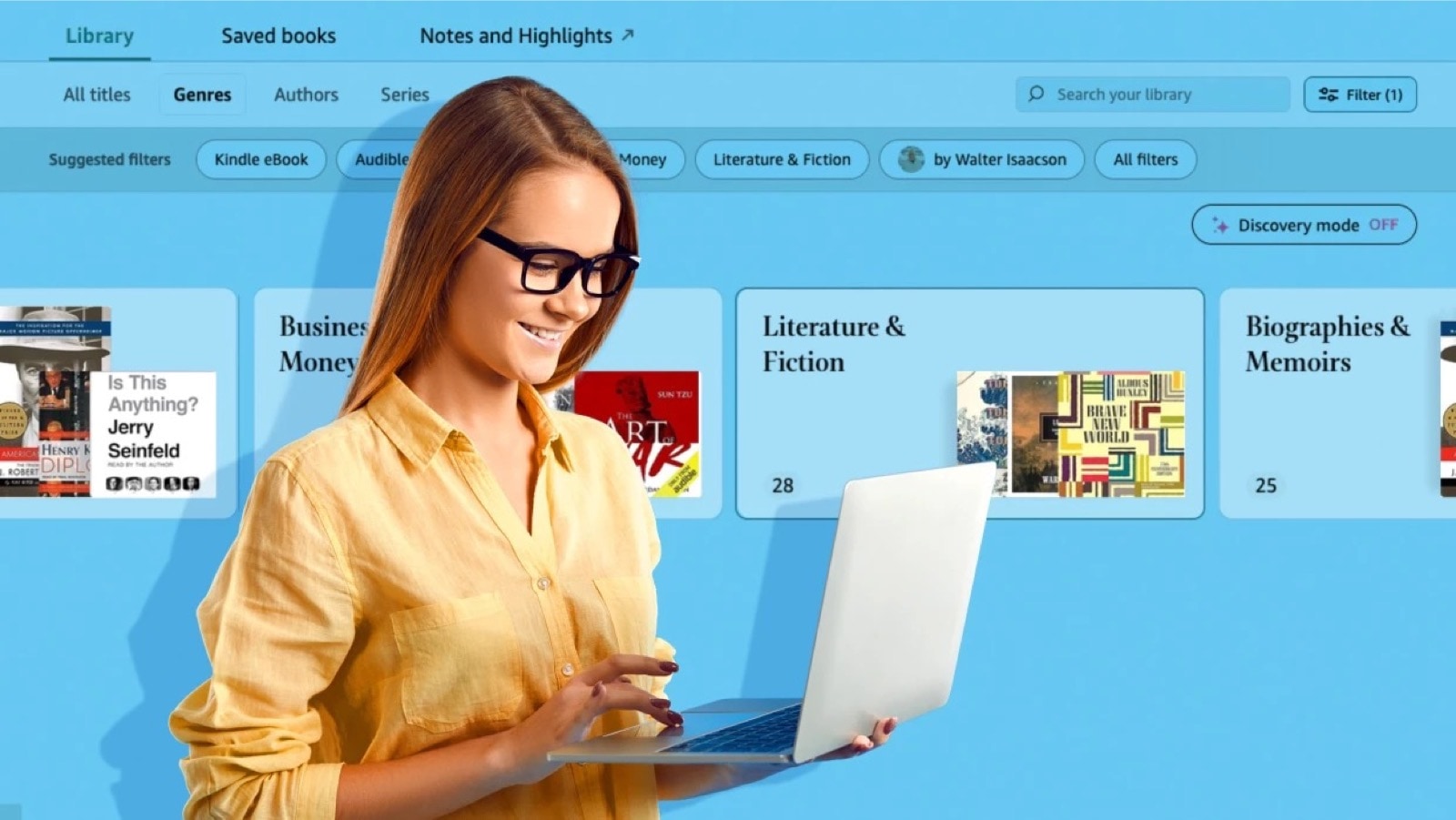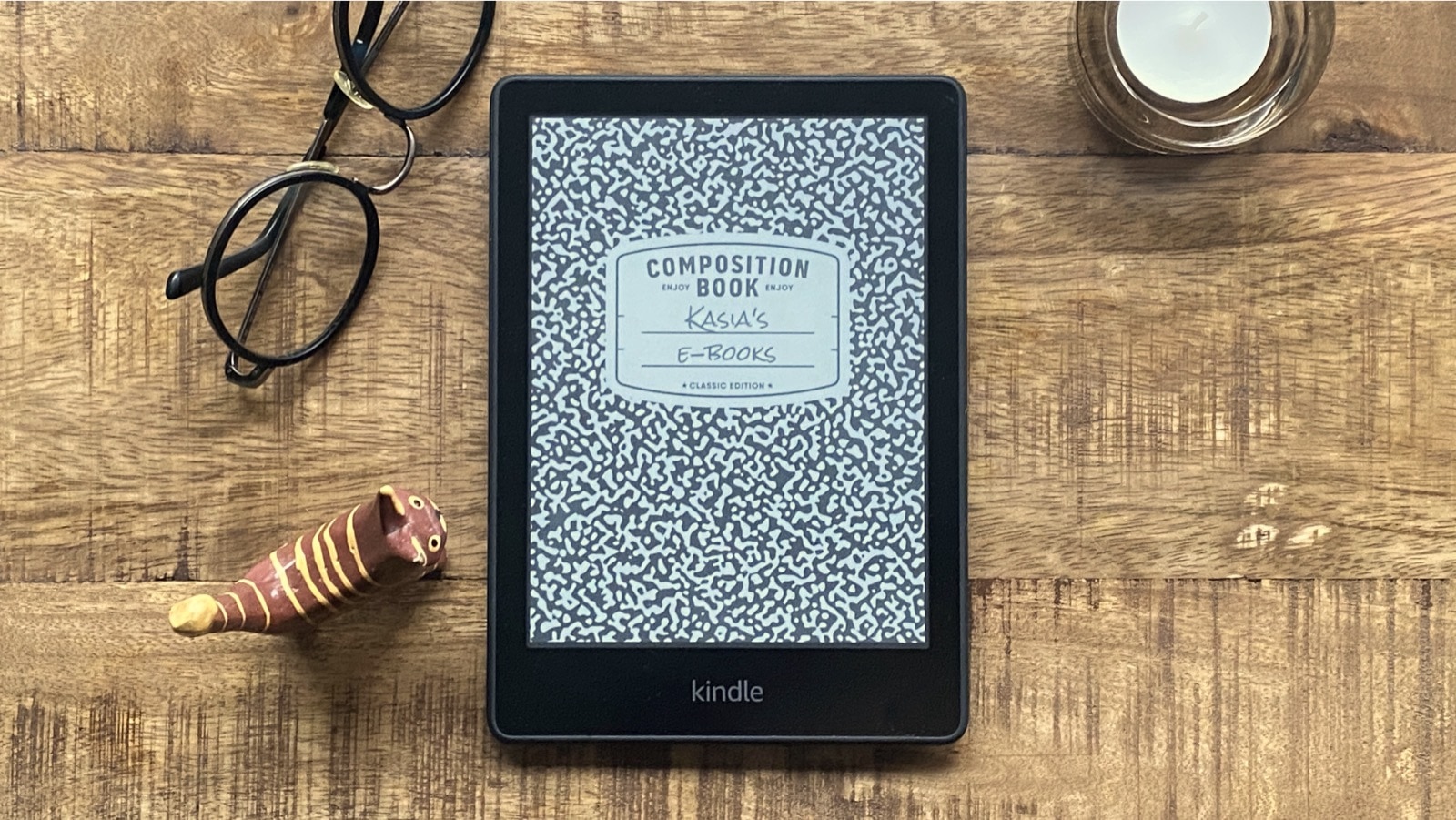One of the most requested features, the ability to upload own books, finally arrived to Google Play Books, and is available for users in countries where Google’s ebookstore officially launched (currently twenty-six – full list under the post).
One of the most requested features, the ability to upload own books, finally arrived to Google Play Books, and is available for users in countries where Google’s ebookstore officially launched (currently twenty-six – full list under the post).
You can upload to Google Play Books unprotected files in pdf and epub format. You can keep up to 1,000 own files in the cloud. You’ll be able to open them in the web browser, as well as in Android or iOS Google Play Books application.
Just like purchased books, your personal documents will be synced across devices and apps. Syncing will include latest-read location, bookmarks, and notes. Just make sure to log in to your Google account, and you’ll see all the books.
The only way to add own documents is via web browser. For now on there is no option to send files via Gmail. I wish one day it will be possible to pull files automatically to Google Play Books from a specified folder in Google Drive.
How to add own ebooks to Google Play
1. Go to Google Play in your browser, and select Books.
2. Locate Uploads underneath and click on it. Alternatively you can go directly to this link: https://play.google.com/books/uploads.

3. Click on a blue Upload files button. If you do it for the first time, it will be placed under the description. If you already have your own books on Google Play, the upload button will appear in the top right corner (see screenshot below).

4. A dialog box will open asking you to select files to upload. You can either drag files to the box, add them from a computer disc, or select from your Google Drive.
One thing to keep in mind is that one of the best sources of free ebooks, Project Gutenberg, sends books to Google Drive with a click of a button, what makes integration with Google Play easiest possible.
Once you add a book to the library, you can open it immediately by clicking on its cover. Google Play is actually a pretty fast and simple way to start reading ebooks. Anyone with a Google account can do that, no need to sign up to ebookstores like Kobo, Sony, or Diesel.
The book opens in the same interface, right away, unlike with Amazon Kindle, where you have to switch to Kindle Cloud Reader or a desktop Kindle application.
When it comes to ebooks, Google prefers the “less-is-more” way and I have to admit such a minimalist approach makes a lot of sense.
Google Play Books – country list
- Australia
- Austria
- Belgium
- Brazil
- Canada
- Czech Republic
- Denmark
- Finland
- France
- Germany
- Greece
- Hungary
- India
- Ireland
- Italy
- Japan
- Mexico
- Netherlands
- Poland
- Portugal
- Romania
- South Korea
- Spain
- Russia
- United Kingdom
- United States
• • •
To get more posts like this, please subscribe by RSS or email. Let’s also connect on Facebook, Twitter, and Pinterest.
More to check out:
[ef-archive number=5 tag=”lists”]