
If you want to end your Amazon Prime, you will have to go through a multi-step process where you will be tricked into keeping the subscription. Here is how to end Prime the right way.
Amazon users who join Prime can cancel the subscription any time, even during a free trial period.
However, as time flies, and more and more customers decide to end Prime, Amazon makes the cancelation process harder and tricker than ever before.
A year ago, it was a “simple” two-step process. Now, it involves fours steps, and finding the right option to proceed is harder than ever before. Quite frankly, ending Amazon Prime is the most complicated procedure I’ve ever gone through.
Companies that offer subscription-based services don’t want to lose subscribers, that’s obvious. Signing up for the subscription is a seamless and enjoyable experience. Ending the subscription is never easy.
You can be lost in the middle of the cancelation process. You believe you’ve ended the subscription while it is still active because you’ve clicked on the wrong button or didn’t finish the process. And one day you may discover that your credit card is charged with the subscription renewal fee.
Below, you will see an updated guide on how to cancel Amazon Prime. To make it as simple as possible, I’ve divided it into two main sections:
- How to find Amazon Prime management settings
- How to go through Prime cancelation process
How to find Amazon Prime settings
1. Go to Amazon website and sign in
Visit the Amazon store website by typing “amazon.com” in your browser’s url address box.
In the top right part of the page, find “Hello, Sign in – Account & Lists“. Click on a yellow button that says “Sign in.”

Then, sign in with your Amazon credentials – email address and password. If you have more than one Amazon account, use the credentials you have used to start your Prime membership.
2. Click on “Your Prime Membership” option
Go again to “Account & Lists” area on the right side of the top navigation bar. Click on it.
From the drop-down menu, select the option “Your Prime Membership”.

You are now in the Amazon Prime management page, where you will be able to cancel your subscription.
2. Find “End Membership” setting
This setting is not easy to find. You will have to carefully look on the left sidebar, or even scroll down the page, to see a widget called “Membership Management.” One of the options underneath is “End Membership and Benefits“.

How to cancel Amazon Prime membership
When you start a procedure of canceling your Amazon Prime subscription, you have to be very careful and always click on the right button or choose the right option. Otherwise, the cancellation process won’t be finished and your subscription will automatically renew.
Cancel Prime membership – step 1
After clicking “End Membership and Benefits” link, you will see a page that clearly shows everything plots to stop you from ending your Amazon Prime membership. There are four buttons here, and the most important one is not the one that you use to confirm your choice.
To move forward, click on the yellow button that says “End My Benefits” that’s in the middle.

You may get interested in the option to remind you about the end of the subscription (the button on the left, saying “Remind Me Later”). Don’t rely on it. You may easily miss the email in your inbox, or it may arrive at the wrong time. You may find time to deal with it after your subscription has been already renewed.
Again, to cancel Amazon Prime subscription, click on the button “End My Benefits“.
Cancel Prime membership – step 2
Do you think you have just ended your Prime membership? You are wrong. We are in the middle of the process.
In this step, Amazon will try to convince you to switch from a monthly to annual subscription plan. If you are already on the annual plan, you won’t see this step.
Don’t click on the most prominent button on this page (“Switch to annual payments”). Instead, click on the yellow button that says “Continue to Cancel“.

Cancel Prime membership – step 3
Again, if you think, you have just ended your Prime membership, you are wrong. Amazon wants you to confirm your choice one more time.
You will be presented with a window “We are sorry to see you go.” Again, there are four options to choose from to make it hard for you to easily end the membership.
You can choose one of the options in the bottom part:
- A yellow button with a text “End on [date]” – you will enjoy Prime benefits until the end of the current period (you will not receive the refund).
- A yellow button with a text “End Now” – by clicking on it, you will immediately receive a refund for the remaining period of the current membership.

If you click on either “End on [date]” or “End Now” button, your subscription will successfully end, and you will not be automatically charged for the renewal.
Cancel Prime membership – step 4
Immediately after you cancel your subscription, you will receive an email entitled “Confirmation of Prime Membership Change.” The title may suggest you need to do one more thing to confirm your choice.
When you open the email, you will see a big large button which looks like the last part of the canceling process.
Don’t click on this button! If you do so, you will begin to sign up for Prime again – and you don’t want to do it, right?

Conclusions
As you see, the process of cancelling Amazon Prime membership is all about stopping you from doing so.
If you don’t receive the email mentioned in the step 4, it means that you have not effectively ended your Prime membership, and that you will need to go through this painful process one more time.
Keep exploring. Here are more posts for Amazon customers:
[ef-archive number=5 tag=”amazon”]

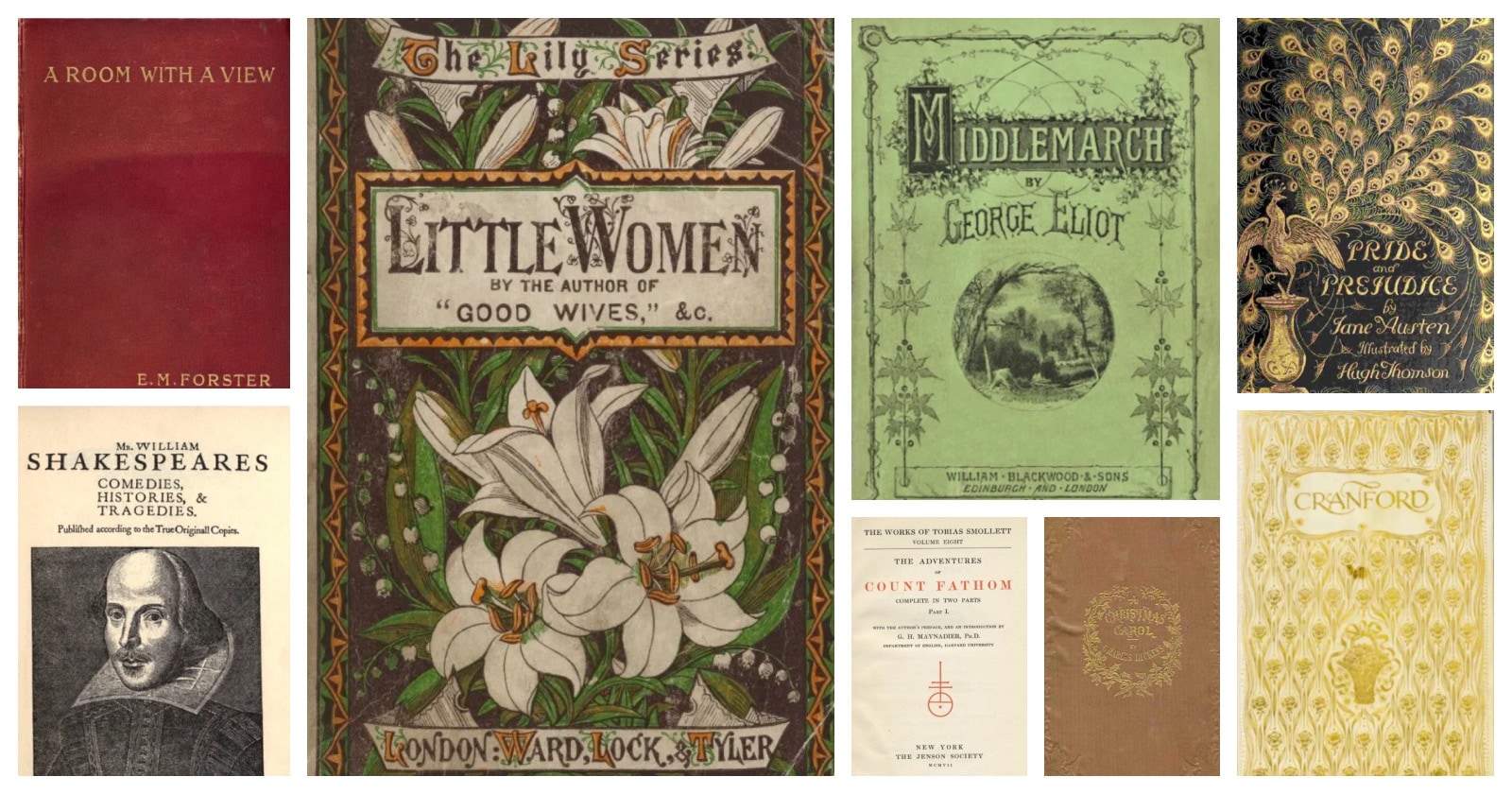
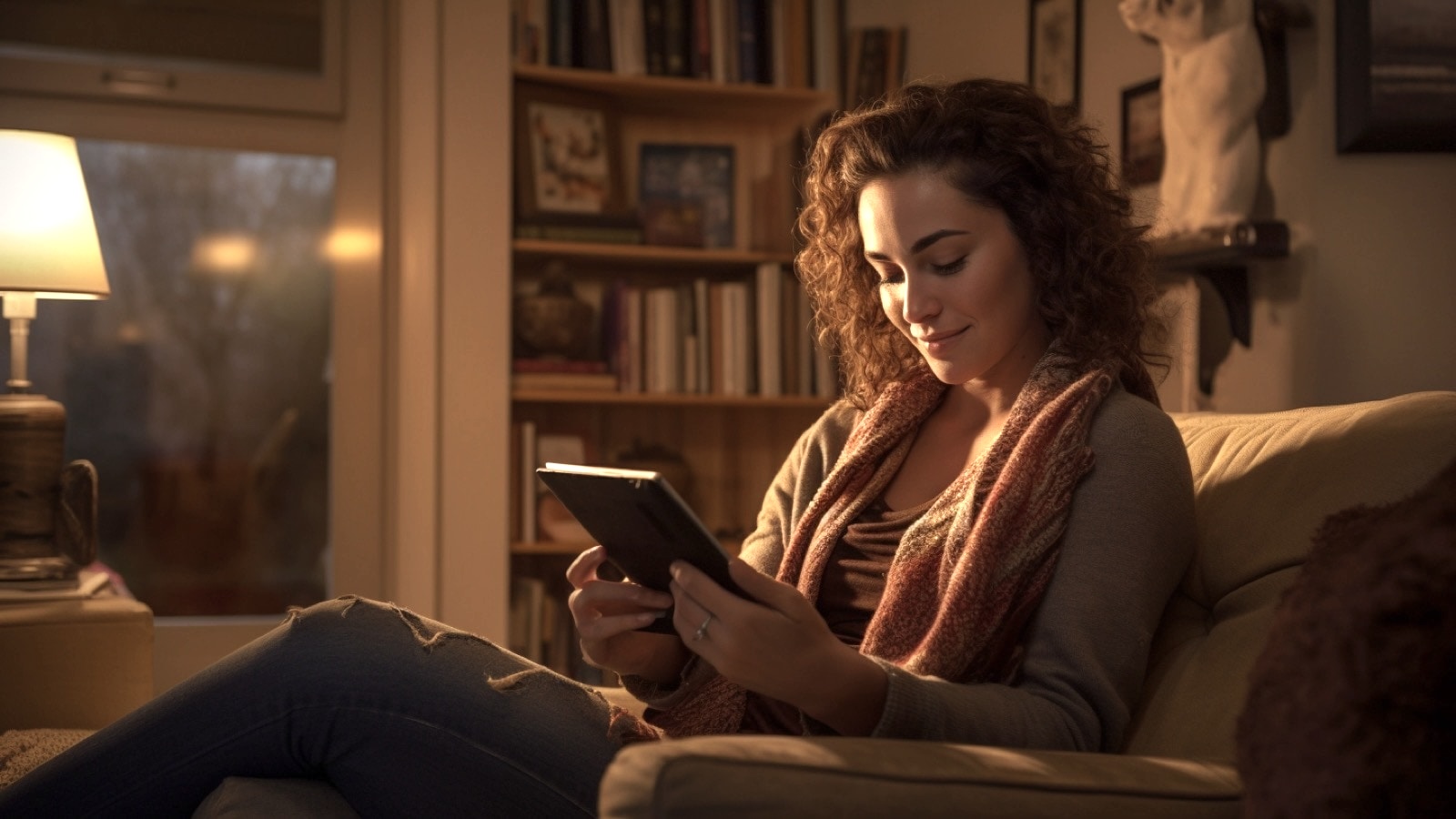
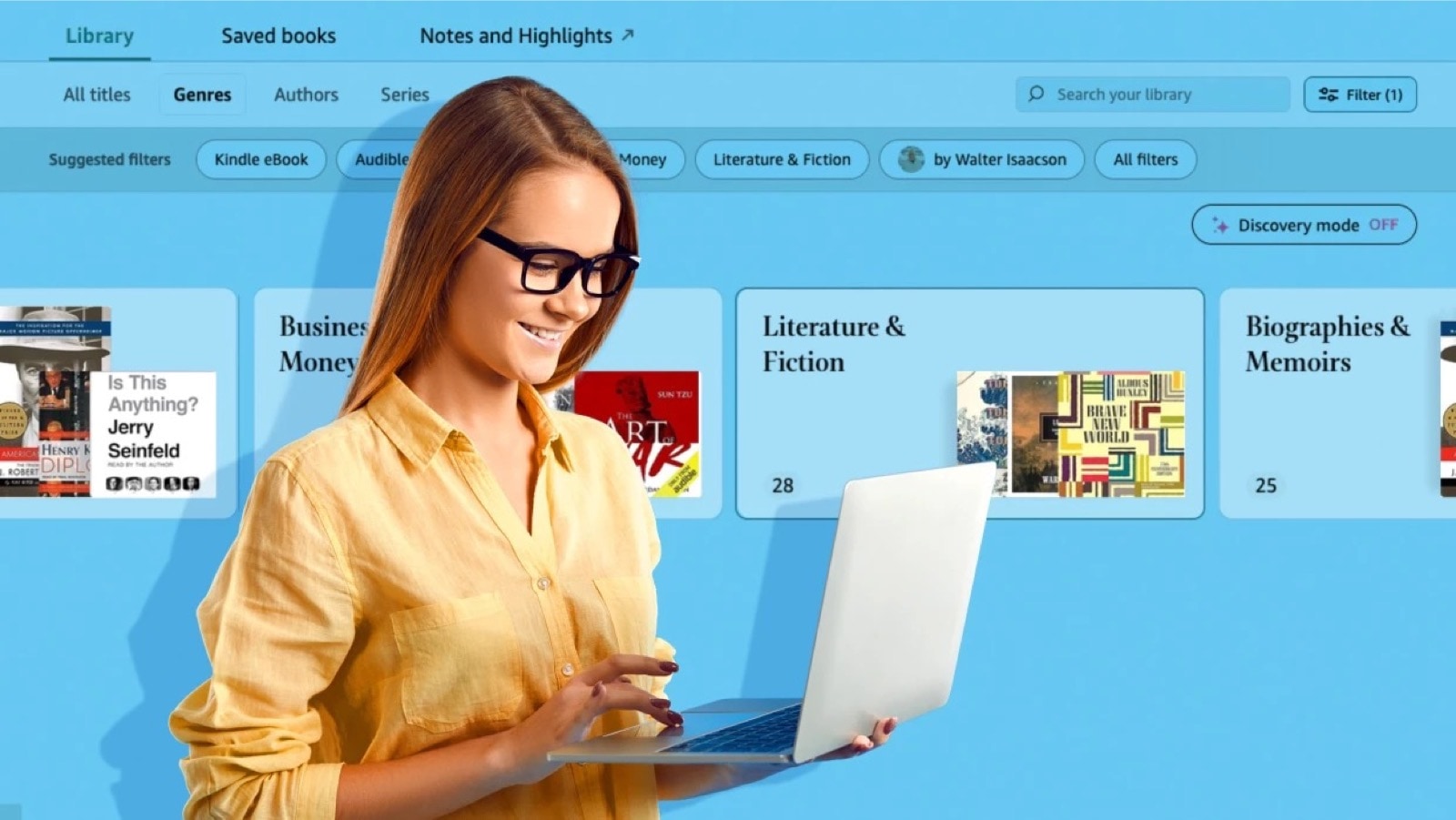
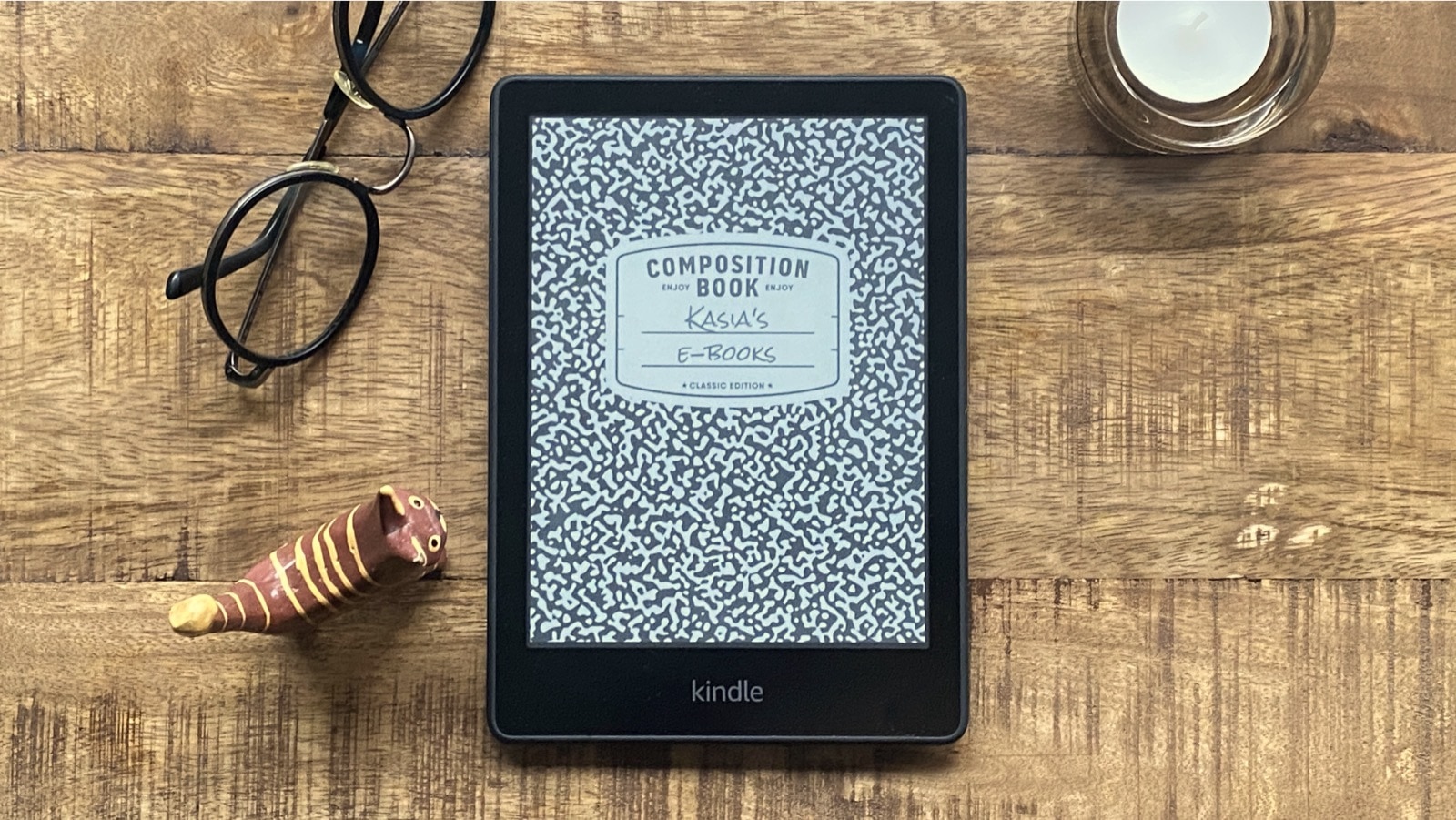



Leave a Reply