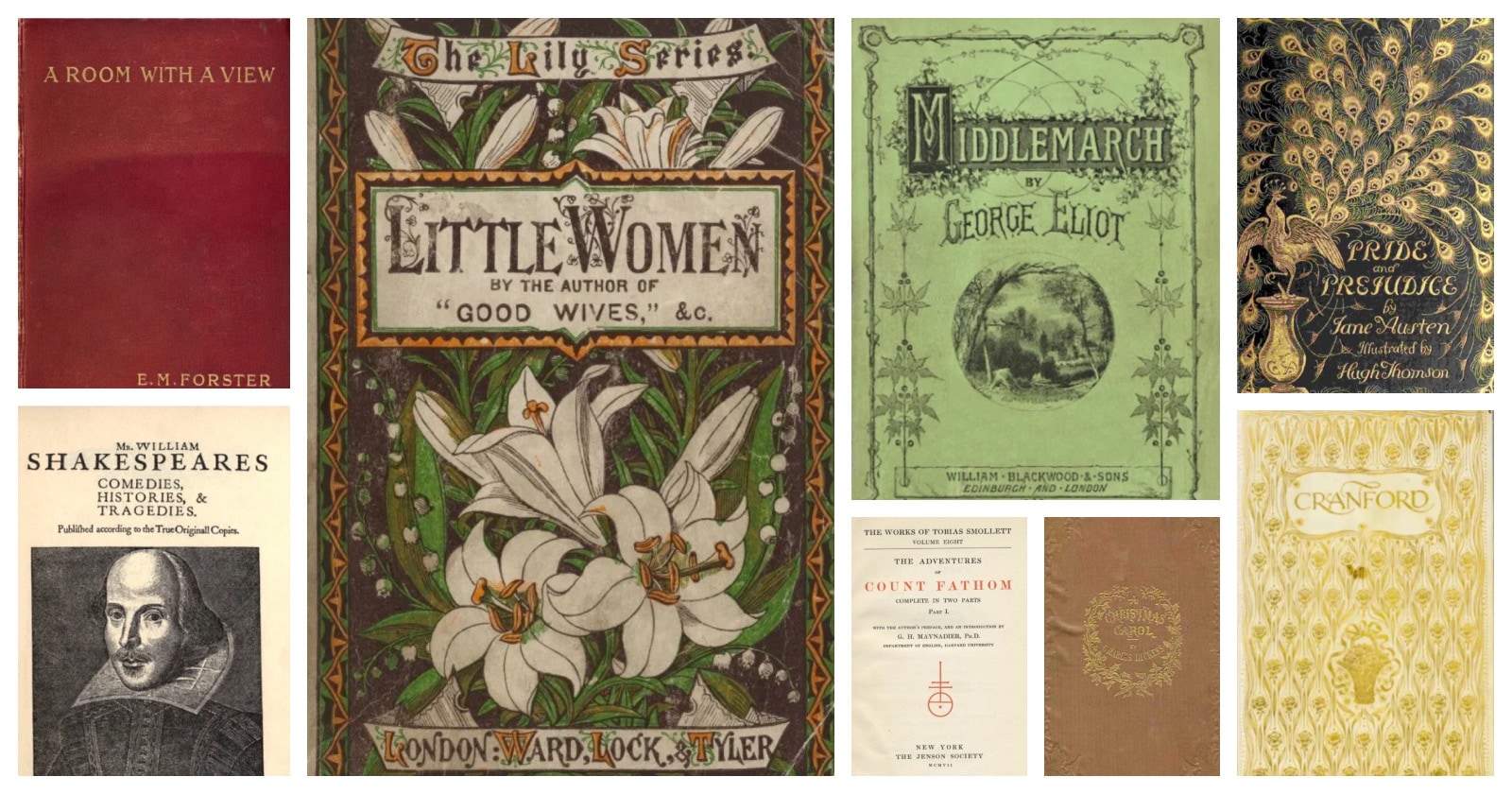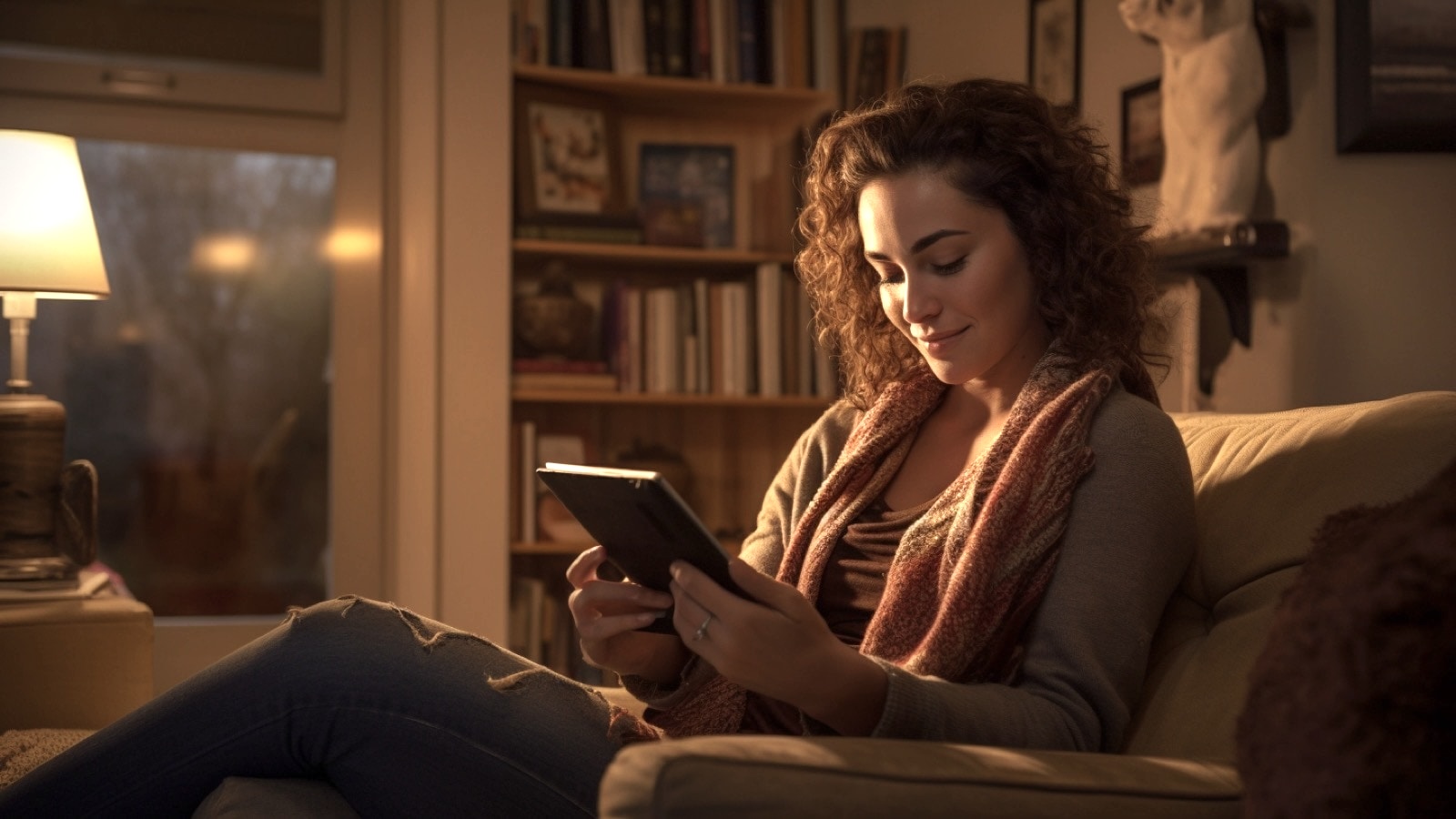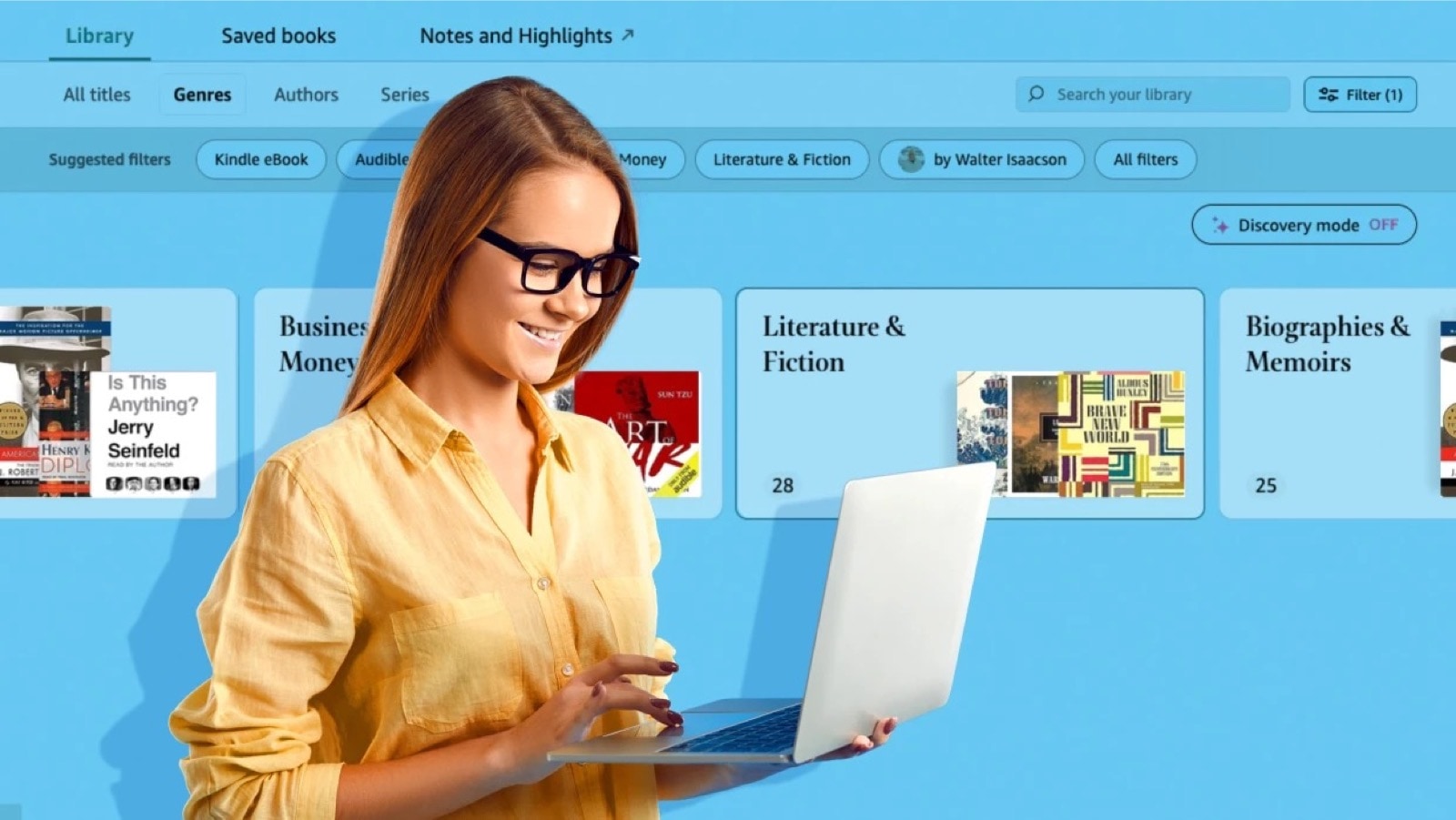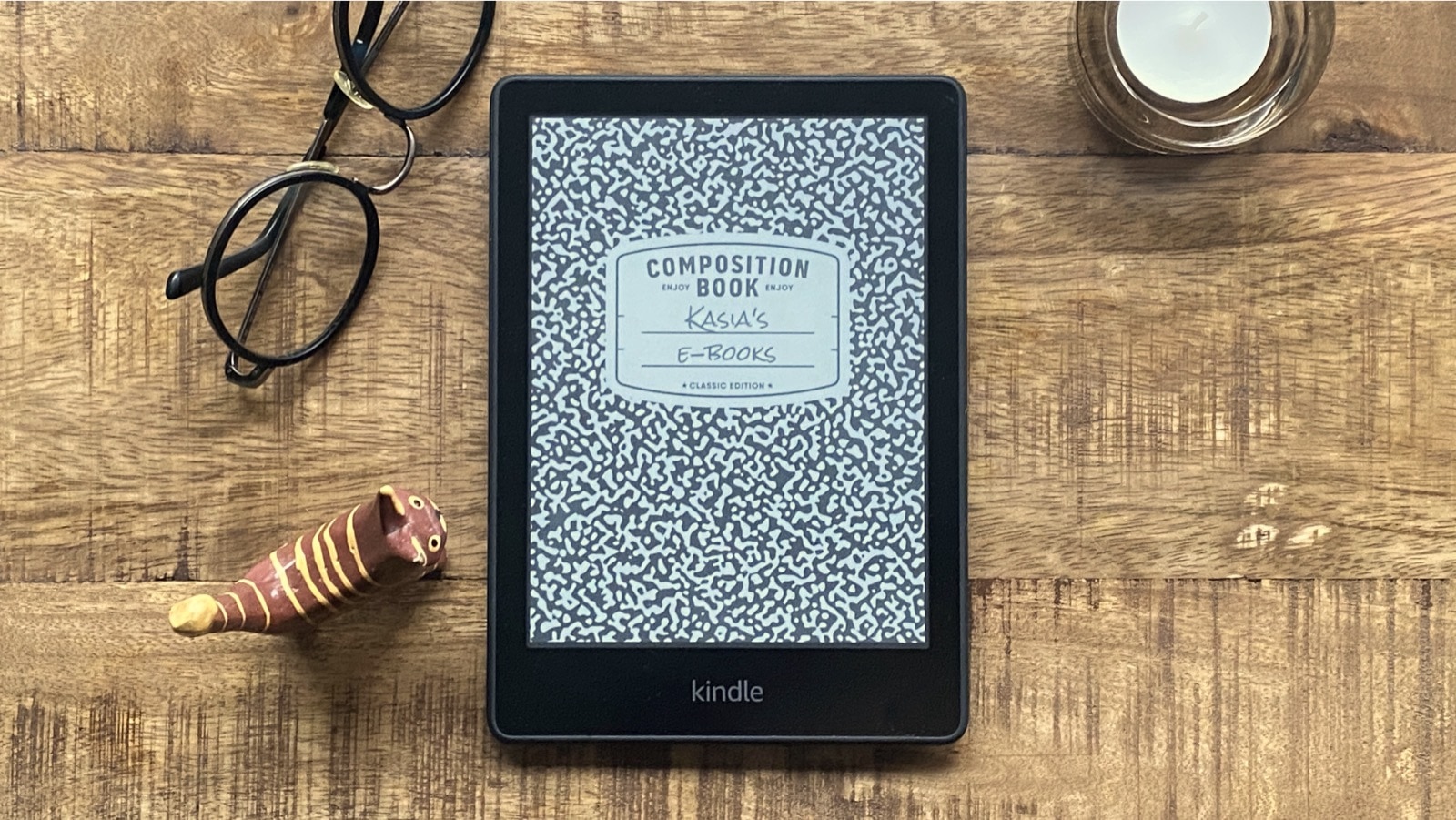If you want to back up Kobo books from the cloud library to your computer disc, you’ll find a simple step-by-step guide below.
Kobo, like most other ebookstores, keeps your purchased books “in the cloud”, that means on its servers.
It’s a convenient solution, because you can access books from any device that runs a Kobo application.
On the other hand, the books that are supposed to be yours may be subject to change. From time to time news circulate which make users feel it’s high time to bring the purchased books to a bit calmer place – a disc of an own computer.
Back up Kobo books using Adobe Digital Editions
Adobe Digital Editions (ADE) is a desktop app that handles epub and pdf ebooks that are protected with Adobe DRM system. Not only Kobo, but also Nook, Sony, and Diesel ebookstores use this system.
If you are not familiar with the way Adobe DRM works, here is a short explanation. The same book can be opened on any device, but there is one condition: you have to authorize this device with your Adobe ID.
1. Download ADE and authorize your computer with Adobe ID
Go to Adobe Digital Editions download page and get a version for either Windows or Mac.
After installing the app, open it, and look for the command saying Authorize. In the Mac app, it’s under Help menu. Type in your Adobe ID (email address and password) – the same you used to authorize your Kobo e-reader.
If you don’t have Adobe ID, consider getting it. It will be the key to open your purchased books on any device and in any app that is authorized with the same ID.
Here is Adobe ID login page. To sign up, click on a link below saying “Don’t have an Adobe ID?” (screenshot below).

2. Download files from Kobo store to your computer
Now, go to Kobo store, sign in and go to My Library. You’ll see here a list of all the books or book samples you downloaded from Kobo.
To download the book, click on the turquoise button on the right. “Adobe DRM Epub” means the book has DRM and you’ll be able to open it only with ADE. “Download Epub” means the book is unprotected, so any epub reading application will open it.

Unfortunately, there is no option to bulk-download books. You can only do it one by one.
One important note: the files you’ve just downloaded are not the books, but links to books. You’ll need one more step to get final files on your computer.
3. Open the downloaded files with ADE
The files you have are .acsm and the only app you’ll open them is ADE. On opening, the final epub file is being downloaded from Kobo’s server.
Now, the only thing to do is to locate the downloaded files on your computer.
When being installed, ADE creates a special folder for all epub books and supporting files. On Mac the folder is “Digital Editions”, and you’ll find it in “Documents” folder. On Windows – “My Digital Editions” in “My Documents” folder.
• • •
The solution is not perfect, but I don’t expect Kobo to provide a better tool.
I’ve checked Kobo desktop application to see whether it creates a folder the similar way to ADE or Kindle. No. That means you can’t use Kobo desktop app to back up Kobo books to your computer.
• • •
To get more posts like this, please subscribe by RSS or email. Let’s also connect on Facebook, Twitter, and Pinterest.
More post about Kobo:
[ef-archive number=5 tag=”kobo” ]