
Unlike the Android version, the Kindle for iPad or iPhone doesn’t provide a text-to-speech feature.
[ef-archive number=2 tag=”lists” ]
There is, however, a way to listen to the Kindle book you have bought. It’s possible thanks to an advanced feature called Whispersync for Voice.
What is Whispersync for Voice? It’s service that lets seamlessly switch between reading a Kindle book and listening to its audiobook version.
As you’ve noticed, you’ll need also to buy an audiobook companion to the Kindle edition you have, to enable the Whispersync for Voice. Be prepared for an additional cost between $0.99 for the classic title to even $15 for the current bestseller.
There are over 60,000 Kindle books that come with audiobook narration. How to find them? Amazon provides a clever feature that will let you find out which of the Kindle books you own have the Audible narration. You can find your match beginning at the Audible narration home page.
[ef-reco id=”123906″ title=”Read also” info=”Top article”]
How to enable Audible narration on Kindle for iOS
Once you add the Audible narration to the Kindle book, follow the steps below to enable Whispersync for Voice on your iPad or iPhone.
1. Open the Kindle book that has the audiobook companion
When you open this book in the Kindle app on the iPhone and iPad, the message about the availability of the audiobook will appear at the bottom of the screen (see the screenshot below, on the left). Tap the text saying “Tap to Download” and wait until the download is complete.
Make sure to be connected to the Wi-Fi network as the audiobook file can have more than 100 MB.
2. Switch between reading and listening
Done! From now on, when you open a Kindle book with Audible narration, the icon of the headphones will appear in the bottom right corner of the screen (see the screenshot above, on the right).
Tap the headphones icon to reveal the audiobook bar and play the audiobook. While you hear the voice, the matching parts of the text are being highlighted.
The magic of Whispersync for Voice is the ease of change between the reading and listening, and the beauty of delving into the story in different ways.
Interested in the iPad and iPhone? Here are the latest news, tips, and lists:
[ef-archive number=5 tag=”ipad”]


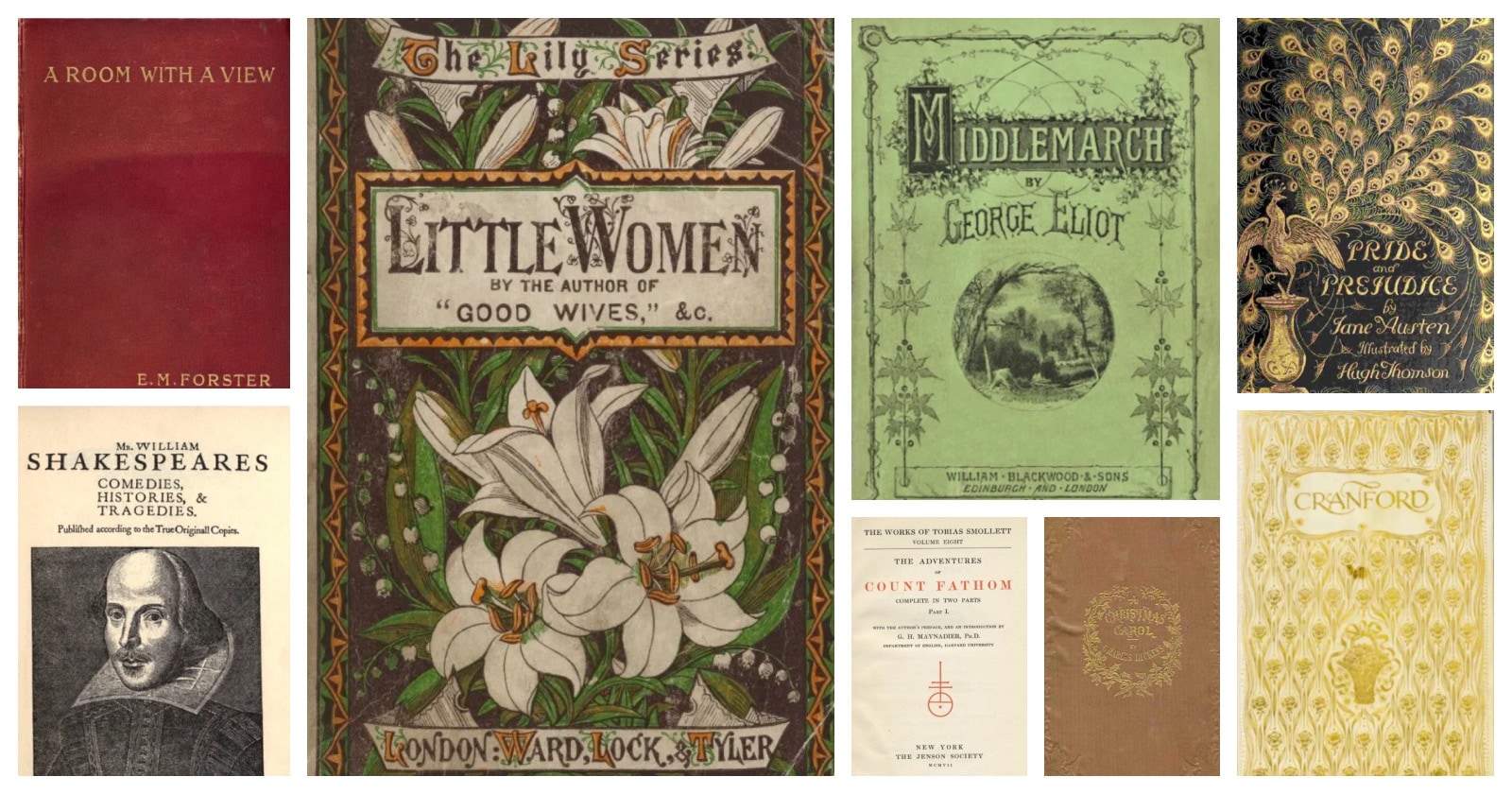
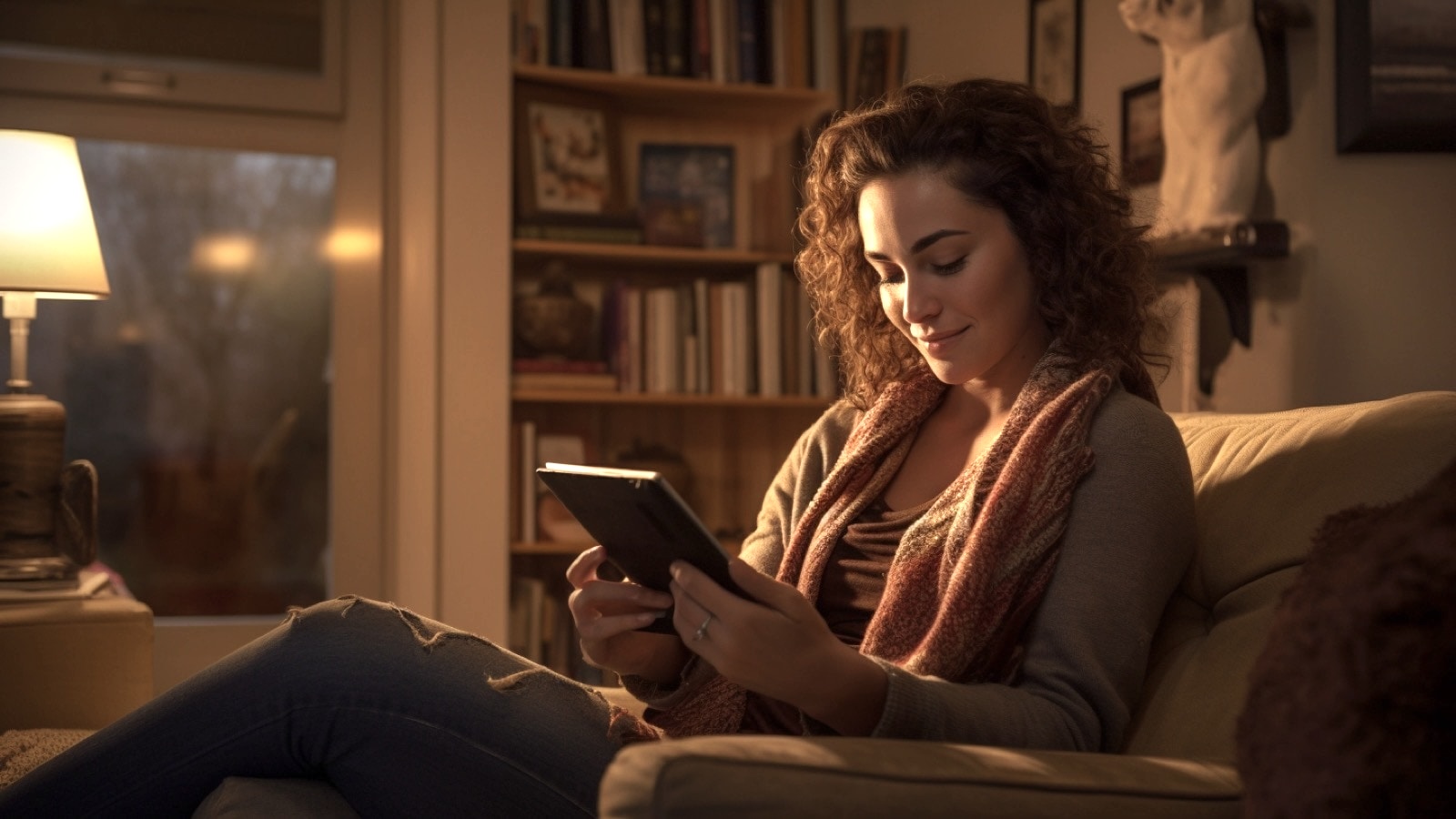
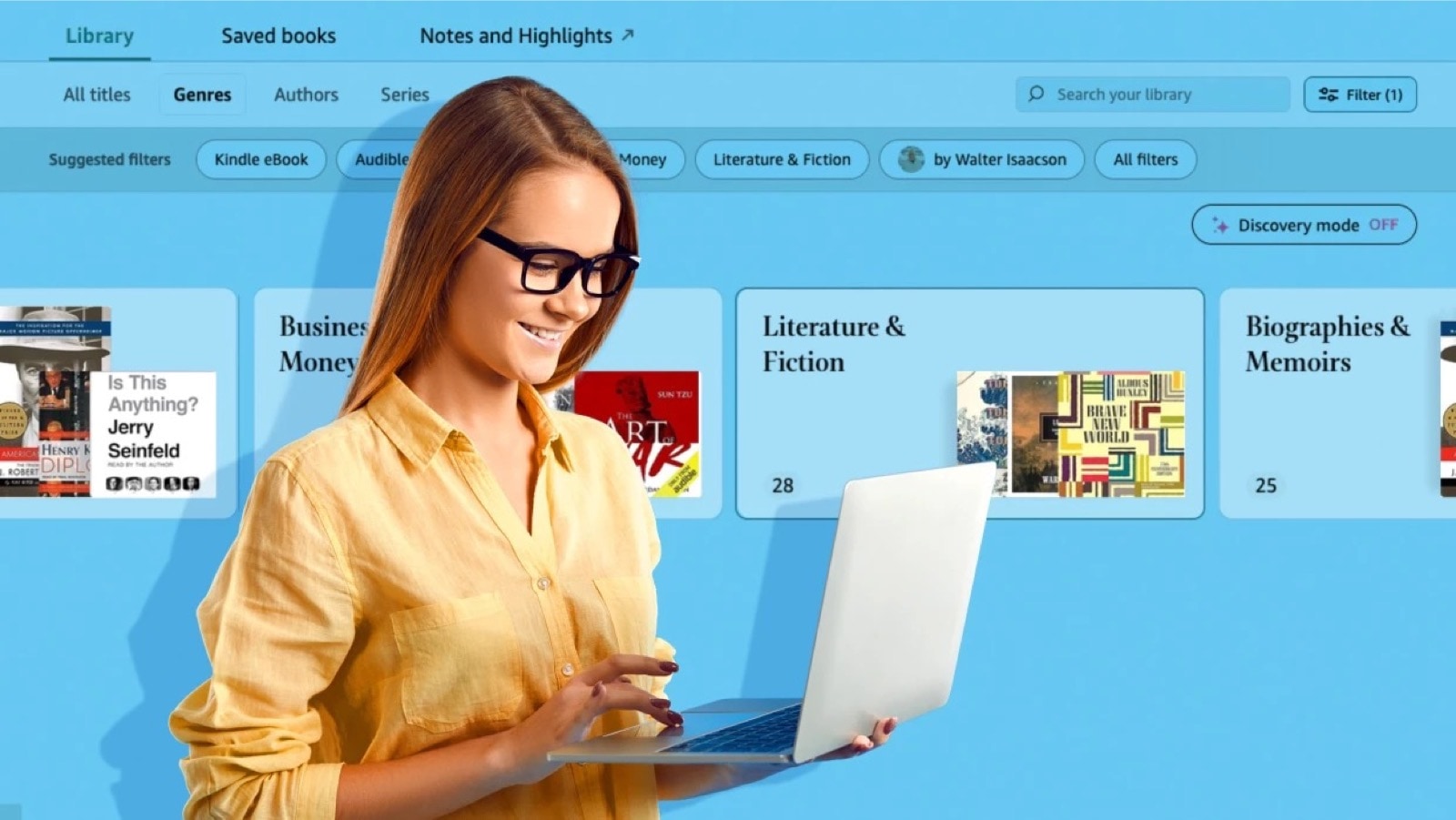
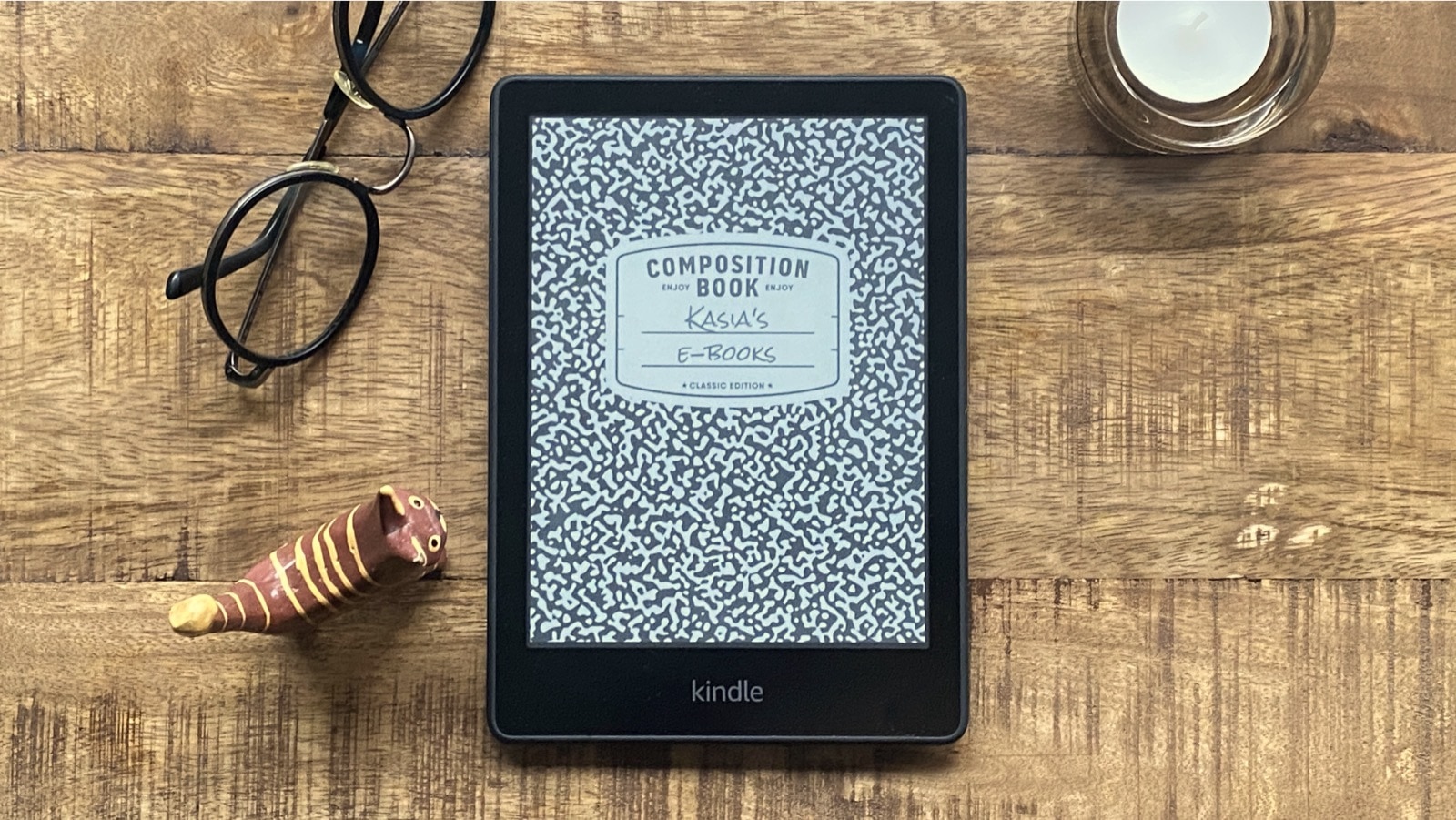



Leave a Reply