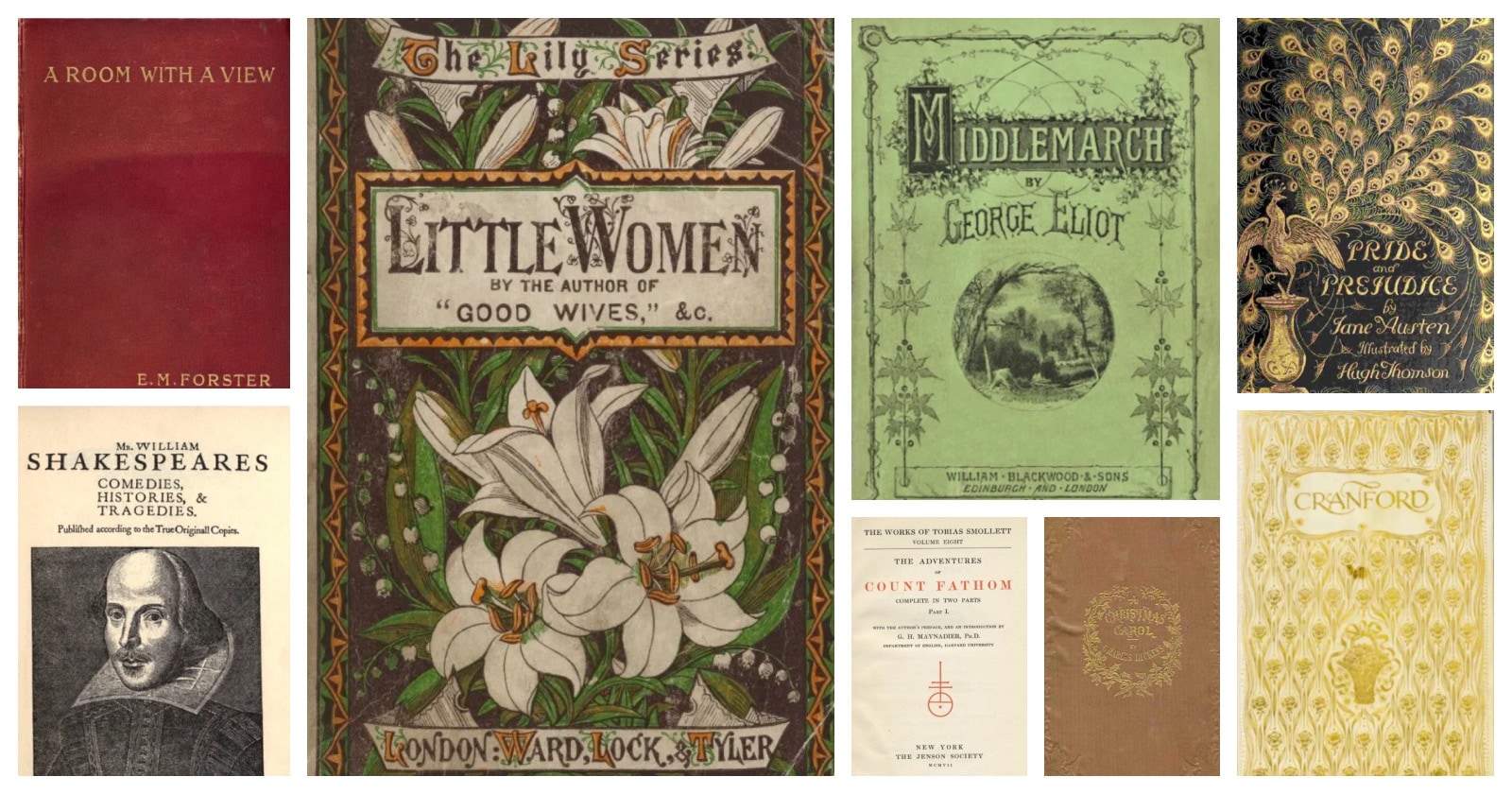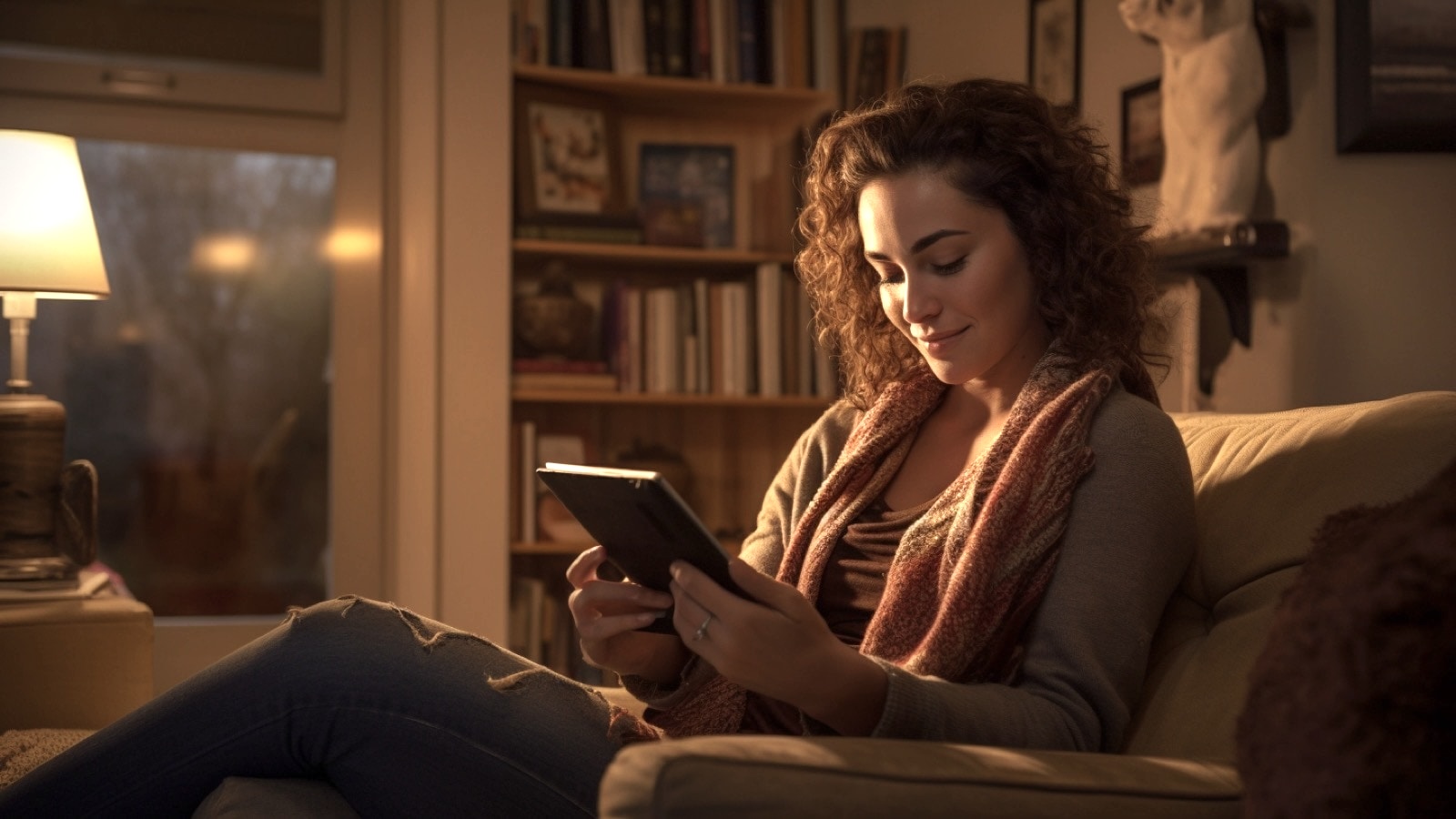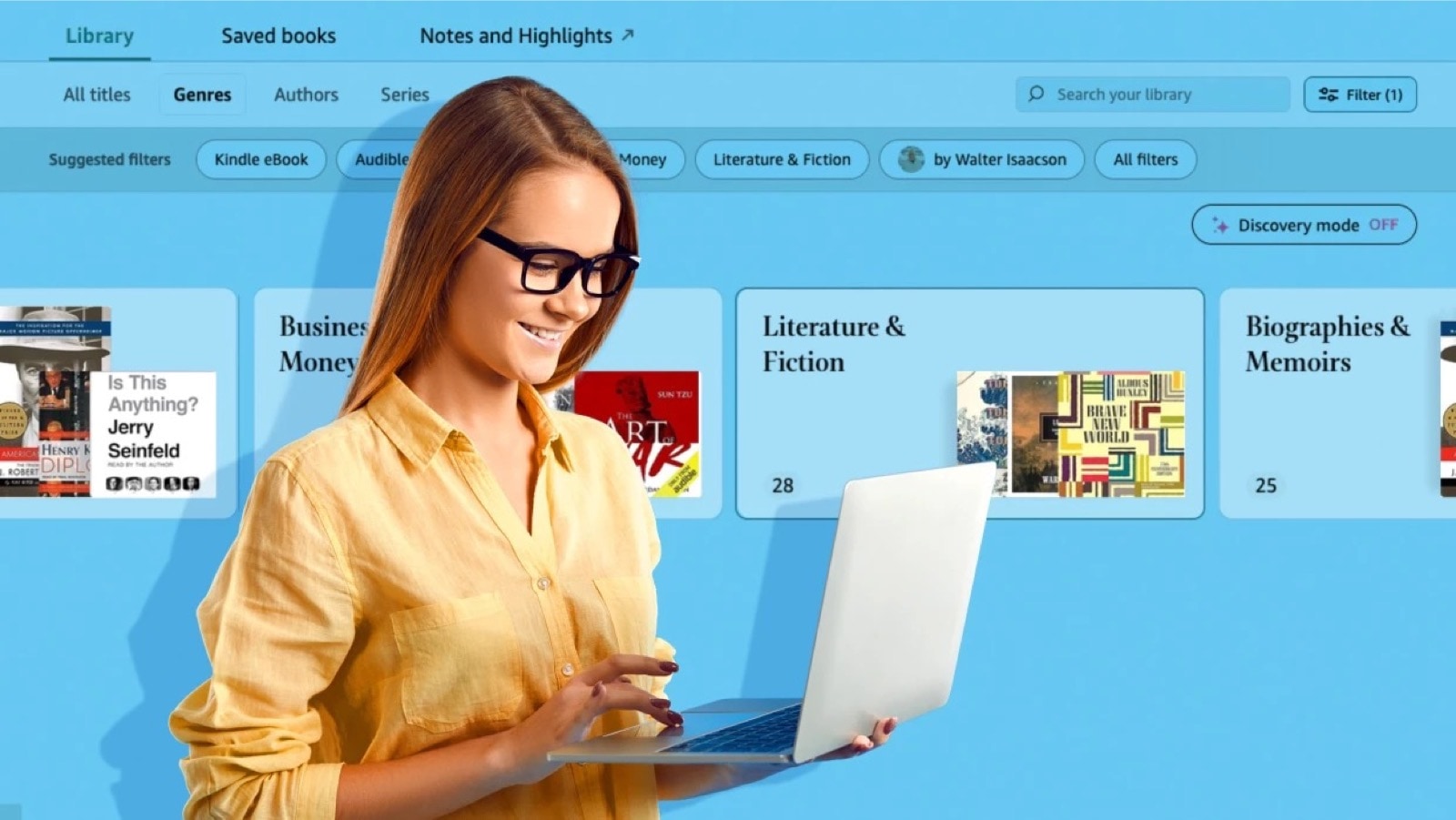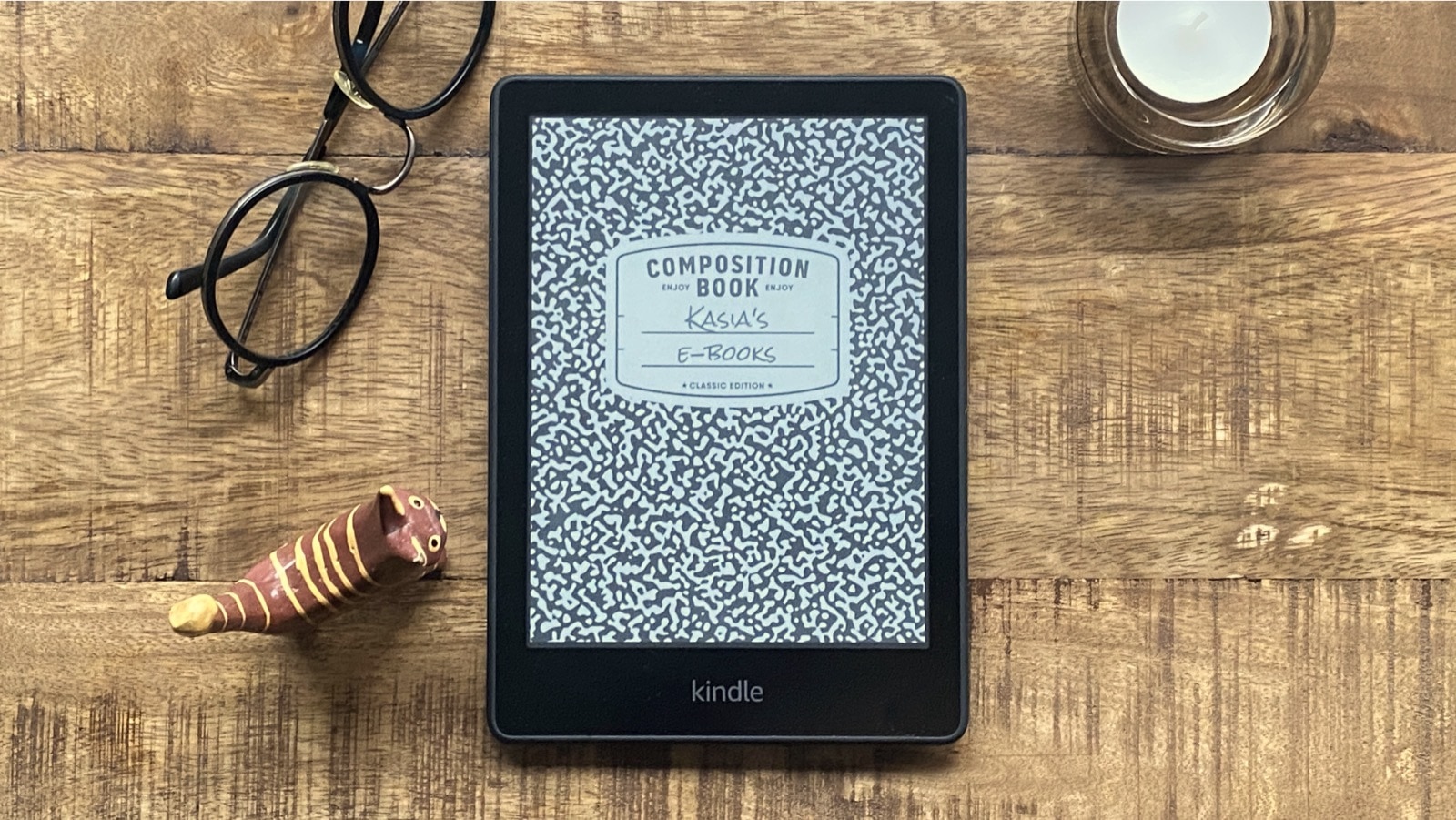Since now Marvin is the universal iOS app, available for both iPad and iPhone/iPod Touch.
• • •
There are several book reading apps available for iPad and iPhone/iPod Touch. Some of them, like iBooks or Kindle, should be setting up standards in book reading on iOS devices – but they are not. Marvin is.
Marvin app is the most advanced, powerful, and user-friendly book reading application is the iTunes AppStore. It’s created by an independent developer Appstafarian.
After I downloaded the app and tested it, I quickly realized that this is what I was waiting for a long time. Marvin became my default book reader in a second. Other apps I used (Kindle, Google Play Books, among them) are now hidden in a folder on my iPhone’s home screen.
Marvin 1.0 already looked very good, but the 2.0 brings redesign that makes the app fit the feel of the iOS 7. Large thin typeface for headings, spacious layout, and simple 2-dimensional color code make the app look light and minimalist, despite its powerful features.
The list of features the app offers is stunning, but I’d like to focus on the ones that are unique to this app only – and that make ebook reading and managing a lot easier and pleasant than any other iOS app of that kind.
Marvin for iOS – unique features
Customization options

Customization is always a tricky thing. You can give few options and the user will complain it’s not enough. Or you can give lots of options and the user will get lost.
Marvin gives a lot and the user gets excited.
A selection of fonts is larger than in other apps, but what is more important, these fonts are nicer. When I’ve seen how the book looks in Charis font, I immediately forgot about my desire to have anything in Kindle’s Caecilia. There is actually a font similar to Caecilia here (a bit heavier) and it’s called Arvo.
What is unique to Marvin is that you can set up a different font for paragraph and a different one for heading.
An option to select one of three reading modes (black & white, night, sepia) is a common feature in book reading apps, but Marvin sets the new standard here. Any of the three options are fully customizable. You can choose a color for the background and font. The number of combination is unlimited, so everyone will find the color tone that fits personal needs most.
Brightness/warmth control

Marvin gives a control over brightness like no other app, not only the book app, but any iOS app.
You can adjust not only brightness, but also contrast and warmth of the user interface. And it is reflected in any of the three themes you have. So, at the basic level, you can have only one theme, the black-and-white, and slide the warmth control to the right, to get the sepia tone.
Another very useful features is extra dimming. It’s very useful in night reading. When you switch to night theme, the screen may still be too bright. Tap once to enable extra dimming, tap again to disable it.
You can switch themes by enabling a gesture control – tapping on the top center part of the screen.
Gesture controls
A great thing Marvin app offers is that you can turn off/on gestures as well as customize them. You can tap on the center of the screen and move finger up to increase brightness. Or you can do it with two fingers to increase warmth.
Marvin gives you the option of what to do with the left side of the screen. Usually by tapping on it, book apps turn to previous page. But reading is 99% about moving forward, right? In Marvin you can set this gesture to turn to next page, simple as that. And you can always move back by swiping left.
Custom commands

Wouldn’t you like to decide what should appear in the pop-up menu when you highlight a word? Marvin does that. You can pick the options you use most to include them in a menu.
A totally unique feature Marvin has is the ability to expand selection: by a word or a sentence. Imagine you find a paragraph you want to highlight. You can tap and hold only one word, and then use Expand command to select the entire sentence. Tap on it once more and you’ll highlight two sentences.
What’s very important, this way you can highlight a text that’s spread between pages – the thing only Kindle app managed to solve so far.
Main commands are just the beginning. You can add your own commands, too.
On a first level, you can select one of presets: Define in Wiktionary (in English or French), clip selection to Evernote, Google Translate, Merriam-Webster dictionary lookup, and many more.
Ability to set up an own url command is making the app the most versatile book reading app in the iTunes AppStore. With some knowledge of url commands you can set up a task that connects the book with the site or tool of your choice.
First thing I did was to set up a translation from English to Polish. Works like charm, using Google Translate in the in-app browser.
Organize a bookshelf and add books

Marvin gives a stunning number of ways to organize a bookshelf. You can organize books by subject, series, vocabulary, or a number of words, among others.
You can also edit a metadata of each book, including subject, series, and cover image. In metadata editor you can also calculate word count.
The app is one of few in the iTunes AppStore that let add books via in-app tools. You can pick up the book via Calibre, Dropbox, OPDS catalog, or built-in web browser.
On a list of OPDS services there are Feedbooks, Internet Archive, and Project Gutenberg, so you’ve got everything what’s new in public domain – right in the app.
One thing which proves the developer puts a lot of attention to details is the ability to connect to a specific folder within the Dropbox directory. When you open a Dropbox, you’re right in the list on books to add.
And using the Dropbox account you are able to sync latest read locations of the Dropbox books between Marvin apps on all your iOS devices.
• • •
When I was writing the post I realized that the list of useful features is so long someone else would choose totally different ones to write about.
I wonder why giants like Amazon and Apple can’t make their apps that user-friendly, modern-looking, and intuitive. They’ve got much more resources than any independent developer could dream of.
Marvin supports DRM-free epub files. One may complain why the app that advanced can’t offer more (pdf, epub and pdf with Adobe DRM).
I think that, as it’s the independent app (not connected with any particular ebookstore/cloud service), at certain point you’ll have to deal with ebook management/conversion tools. Picking up one format makes sense. And it makes sense to use the one that is most popular and convenient – epub.
I’ll write at least two more posts about Marvin. One will be about how to customize a translation feature, the other one how to make an archive of highlighted passages from Marvin in a single Google Drive doc. Let’s stay in touch, get free updates by RSS or email.
 Marvin iOS book reader
Marvin iOS book reader
Marvin is an eBook reader for people who are passionate about their books. Get Marvin and find out why readers are calling it “the most brilliant eReader to come out in a long time”
Enjoy your books
– A modern and clean user interface
– Format books any way you like
– High fidelity rendering
– Opens DRM-free EPUB books
– A selection of beautiful reading fonts
– Virtually unlimited combinations of text and background colors
– 2 column layouts in both portrait and landscape (iPad)
– Cloud location sync *
– Publisher layouts and embedded fonts
– Full book search
– Control page warmth and tint in addition to brightness for comfortable night-time reading
– Customizable gestures, swiping to control brightness and warmth, page turn directions, snapping to bookmarks and chapters, etc…
– A reading timer
– Powerful highlighting and annotation tools
– Create custom commands with presets to integrate with Google Maps, Bing Images, Tweetbot, IMDb, Lingvo, Goodreads, Facebook, Wikipedia, the Merriam-Webster dictionary and more
Discover and learn
– Artificial intelligence that reads your books and helps you discover great things about them, their authors, characters, places, events and everything else (English only)
– Intelligently search for and pin web content such as articles, reviews and videos
– Build character summaries as separate EPUBs in seconds
– Automatically build a vocabulary as you look up words in the dictionary
– Offline and online dictionaries
Organize
– Incredibly powerful library management tools
– Custom and smart collections (folders)
– Sorting, filtering and grouping
– Group books by word count
– Reads calibre and extended metadata (subjects, series and tags)
– A metadata editor that also lets choose new covers
Share
– Virtually all the content you see, create and find can be exported and shared
– All exported content can be opened in web browsers and word processors for further reference
– Share status, progress, pictures, text selections and highlights to Facebook and Twitter
Your books anywhere
– Find books anywhere in your Dropbox
– Native calibre support with integration that other readers can only dream of OPDS catalogs
– Web downloads
– iTunes and email side-loading
Notes
– Marvin opens DRM-free EPUB 2.0 books
– Dropbox support and location sync requires a Dropbox account